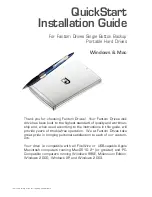12
Formatting the Drive in
Windows 98SE/ME
1. Double-click on the My Computer icon. In the My Computer
window you should see an icon and drive letter for the External Hard
Drive. (If you are not sure which icon represents the External Hard
Drive, turn off the Drive and see which icon disappears. Then turn
the Drive back on and wait for the icon to reappear.)
2. Right-click on the drive letter and select Format. In the Format
window, verify the Drive’s capacity; it should be close to the stated
capacity of your Drive in megabytes.
3. Under Format type, Select Full; everything else should be left at
the default setting. In the Label field under Other options you may
assign a name to the External Hard Drive. (The name you assign is
limited to 8 characters and no symbols are allowed.)
4. Click Start. The following warning message will appear: “This
device is either a hard disk or a large removable disk. Formatting it
will destroy all files currently on the drive. Are you sure you want to
format this drive?” If no data was previously written to the Drive or
you already backed up the data you wish to keep, click OK.
5. If you see a warning message from an antivirus program, click
Exclude.
6. When formatting is complete, you will be asked to run a thorough
Scandisk. Periodically running Scandisk is a part of regular hard
drive maintenance. If you do not wish to run Scandisk at this time,
close the format window.