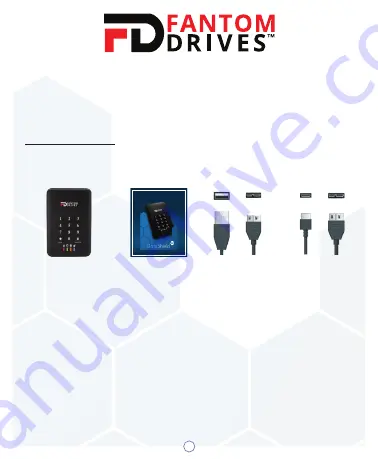
Designed, Engineered and Assembled in the United States.
www.fantomdrives.com
Since 1988, our team is committed to providing reliable data
storage and superior customer service. If you are happy with
our product,
please consider writing us a product review
where you have purchased the DataShield Pro. If you are
unsatisfied with our product or need support,
please do not
hesitate to contact us so we can take care of you. You can reach us at
1-800-800-DISK (M-F from 9:00 am - 3:00 pm PST) or email us at
The DataShield Pro encrypts all of your data and keeps it safe
from unauthorized access even if the hard drive is removed
from its housing. This unit is fully usb-powered and ideal for
personal or business use where data privacy is required.
1
What’s Included:
USB type A
to Micro B
USB type C
to Micro B
Fantom Drives
DataShield Pro
Instruction
Manual
USER MANUAL
Summary of Contents for DataShield Pro
Page 1: ...USER MANUAL ...


























