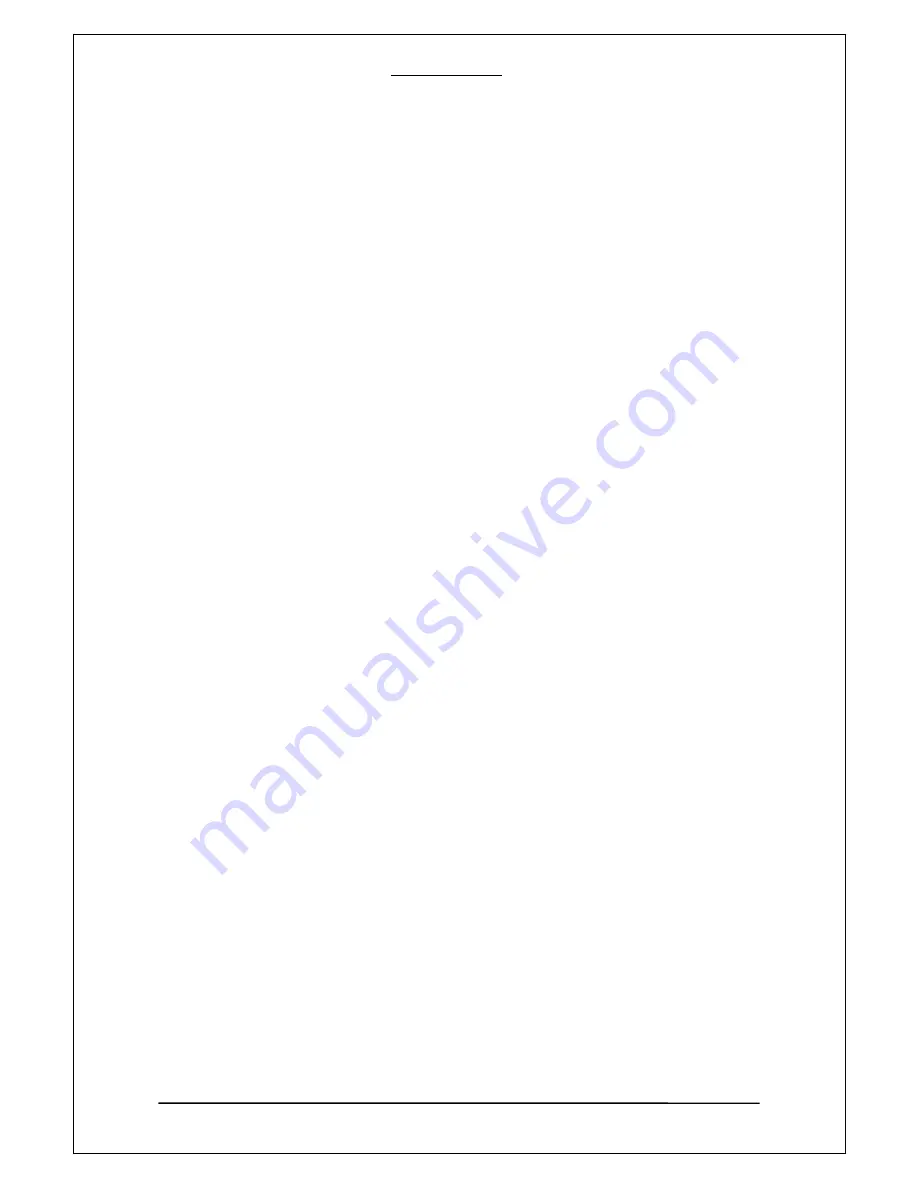
FANTEC TV-LHD
81
2
2
.
.
P
P
r
r
é
é
c
c
a
a
u
u
t
t
i
i
o
o
n
n
s
s
d
d
e
e
s
s
é
é
c
c
u
u
r
r
i
i
t
t
é
é
La conception et la fabrication de ce lecteur ont été étudiées pour assurer votre sécurité. Afin d’assurer
une utilisation sûre et efficace du lecteur, veuillez lire les informations suivantes avant toute utilisation.
Précautions d’utilisation
L’utilisateur ne doit pas modifier ce lecteur. En cas d’utilisation d’un disque dur commercial, la température
ambiante doit être comprise entre +5°C ~ +35°C.
Alimentation
Tension de fonctionnement du lecteur: DC 5.5V.
Lorsque vous utilisez ce lecteur, veuillez raccorder l’adaptateur de courant CA fourni ou le cordon de
l’adaptateur de courant CA au connecteur d’alimentation du lecteur. Lorsque vous raccordez le câble de
l’adaptateur, assurez-vous de ne pas m’endommager ou de le soumettre à des pressions. Afin de réduire
les risques liés aux électrocutions, débranchez d’abord l’adaptateur avant de le nettoyer. Ne raccordez
jamais l’adaptateur au lecteur dans un endroit humide ou poussiéreux. Ne procédez pas à un
remplacement de l’adaptateur, du câble ou d’un connecteur.
Interférences radio/conformité
- Lorsqu’incorrectement protégés, la plupart des équipements électroniques sont affectés par les
interférences radio. Sous certaines conditions, votre lecteur peut obtenir des interférences.
- Le design de ce lecteur est conforme à la norme FCC/CE, et aux lois suivantes:
(1)
Ce lecteur ne doit pas causer d’interférences néfastes;
(2) Ce lecteur doit accepter les interférences reçues en incluant les interférences pouvant entrainer
des dysfonctionnements indésirables.
Réparations
En cas de dysfonctionnement, apportez le lecteur à un point de réparation agréé puis laissez les
spécialistes effectuer la Réparation, ne tentez jamais de réparer le lecteur vous-même, vous pourriez
endommager le lecteur ou mettre en danger votre vie ou vos données.
Disposition du lecteur
Lorsque vous dispose du lecteur, assurez-vous de le disposer de manière appropriée. La disposition des
équipements électroniques peut être soumise à de lois dans certains pays, veuillez consulter votre
municipalité.
Summary of Contents for TV-LHD
Page 1: ...FANTEC TV LHD USER MANUAL Page 1 39 HANDBUCH Seite 40 77 MANUEL D UTILISATION Page 78 116 ...
Page 21: ...FANTEC TV LHD 21 6 6 R Re em mo ot te e C Co on nt tr ro ol l ...
Page 59: ...FANTEC TV LHD 59 6 6 F Fe er rn nb be ed di ie en nu un ng g ...
Page 98: ...FANTEC TV LHD 98 6 6 T Té él lé éc co om mm ma an nd de e ...
















































