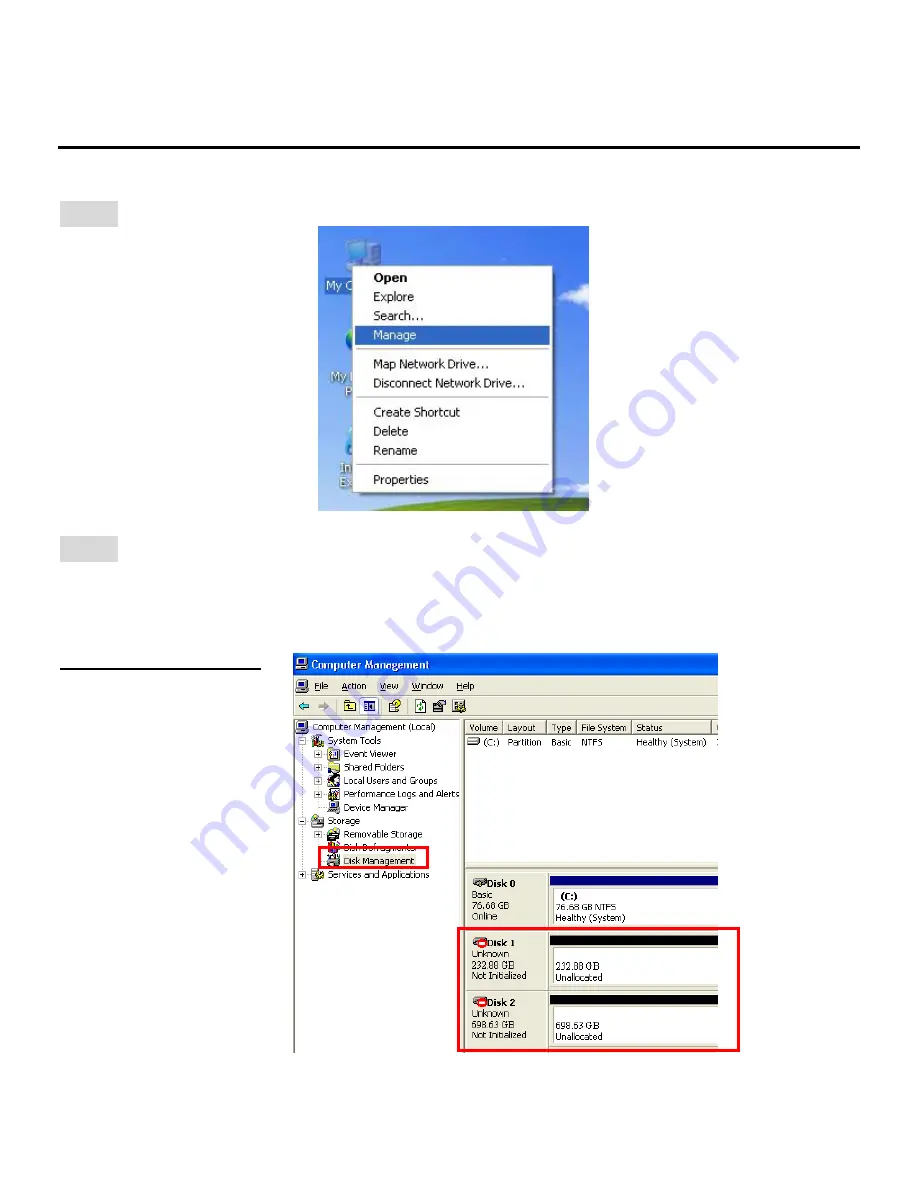
12
6. HDD Formatting Guide
STEP1:
Right-click on “My Computer” icon and select ”Manage” column.
STEP2:
Select “Disk Management” and you will see your External HDD showed
“Unallocated”.
Example
:
250GB & 750GB hard drives.
JBOD MODE (Single)
Disk 1: 232.88GB
Disk 2: 698.63GB