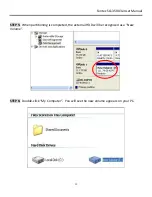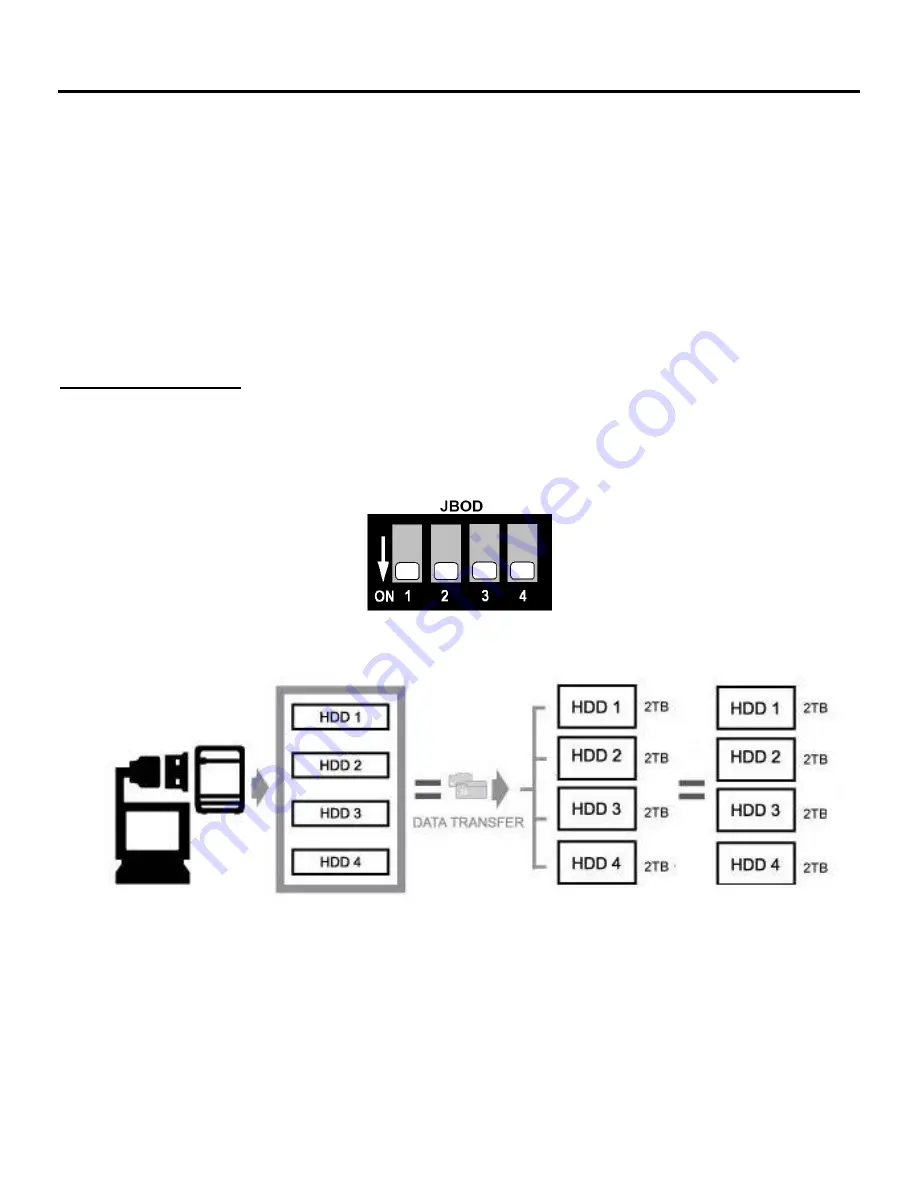
Fantec SQ-35RU3e User Manual
8
Important: Backup the HDD(s) before changing the RAID setting.
1.
Switch on the device.
2.
Ensure that the desired number of HDDs is installed and that the respective HDD LEDs light up.
3.
Connect the device via USB or eSATA cable to the PC.
4.
Select the Raid mode by setting the “RAID switch” on the rear of the device.
5.
Press and hold “RAID Reset” for 3~5 seconds to reset the HDD mode and to set the new mode.
6.
Format the HDDs.
Note: Below you will find a detailed instruction for HDD formatting.
JBOD MODE (single):
JBOD mode displays each drive individually.
After connecting the device via USB or eSATA all drives are displayed.