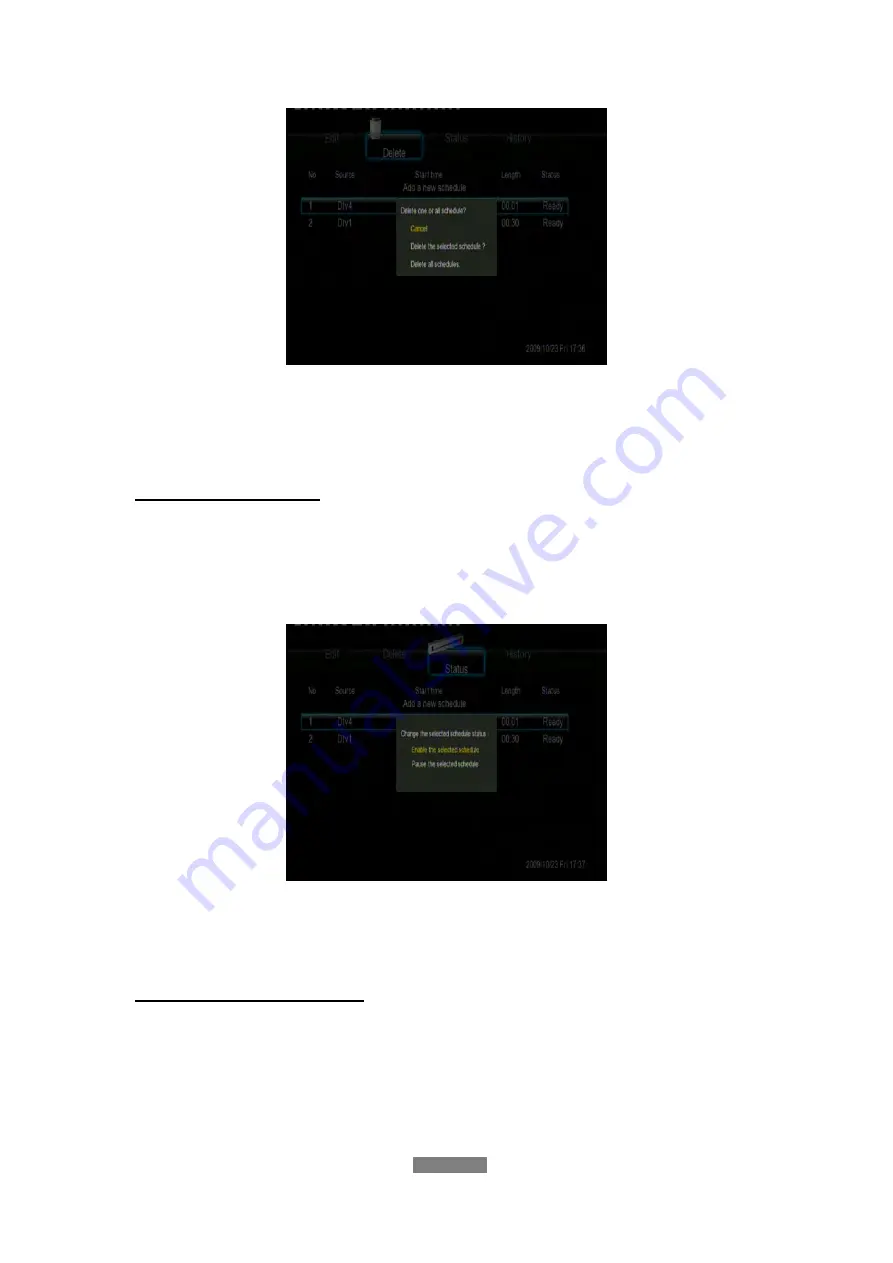
ENGLISH
38 / 73
Select
CANCEL
,
Delete the selected schedule
, or
Delete all schedules
.
Press the
enter
button to confirm.
View Schedule Status
Press the
left
/
right
button on the remote control to select the
Status
tab from
the menu bar.
The schedule list is displayed. Select a schedule and press the
enter
button.
Select
Enable the selected schedule
or
Pause the selected schedule
.
Press the
enter
button to confirm.
Viewing Recording History
Press the
left
/
right
button on the remote control to select the
History
tab
from the menu bar.
Here you can view a complete history of all recordings that were set.
Summary of Contents for R2650
Page 1: ......
Page 2: ...ENGLISH ...






























