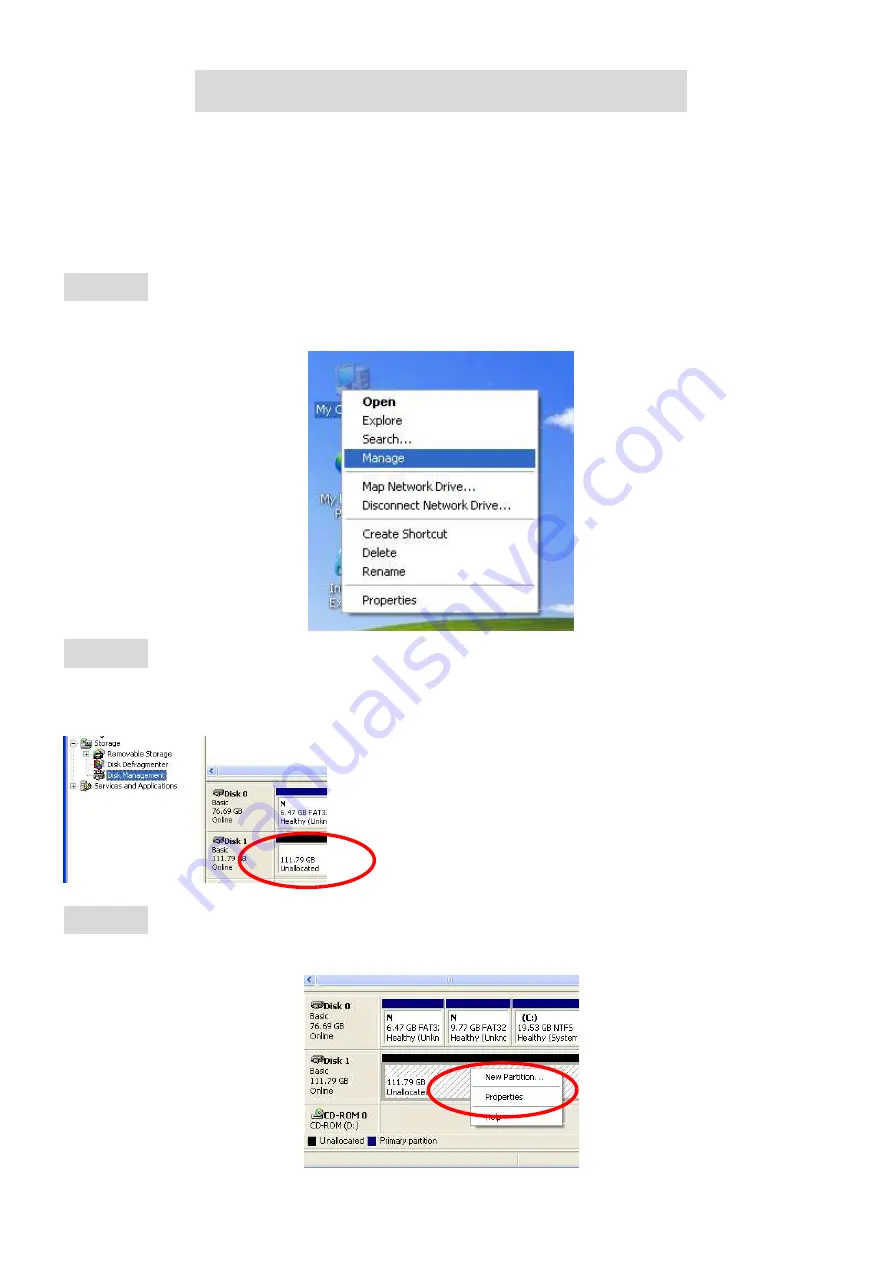
4
Hard Drive Formatting Guide
☆
You may format your Hard Drive by using the USB or eSATA connection.
☆
Please make sure your External Enclosure is turned on and connected to the PC before
formatting the Hard Drive.
STEP1:
Right-click “My Computer” and select “Manage”.
STEP2:
Select “Disk Management” and you will see your Hard Drive shown as “Unallocated” (Disk
number may vary)
STEP3:
Right-click on the “Unallocated” box and select “New Partition”.
(Disk number may vary)






