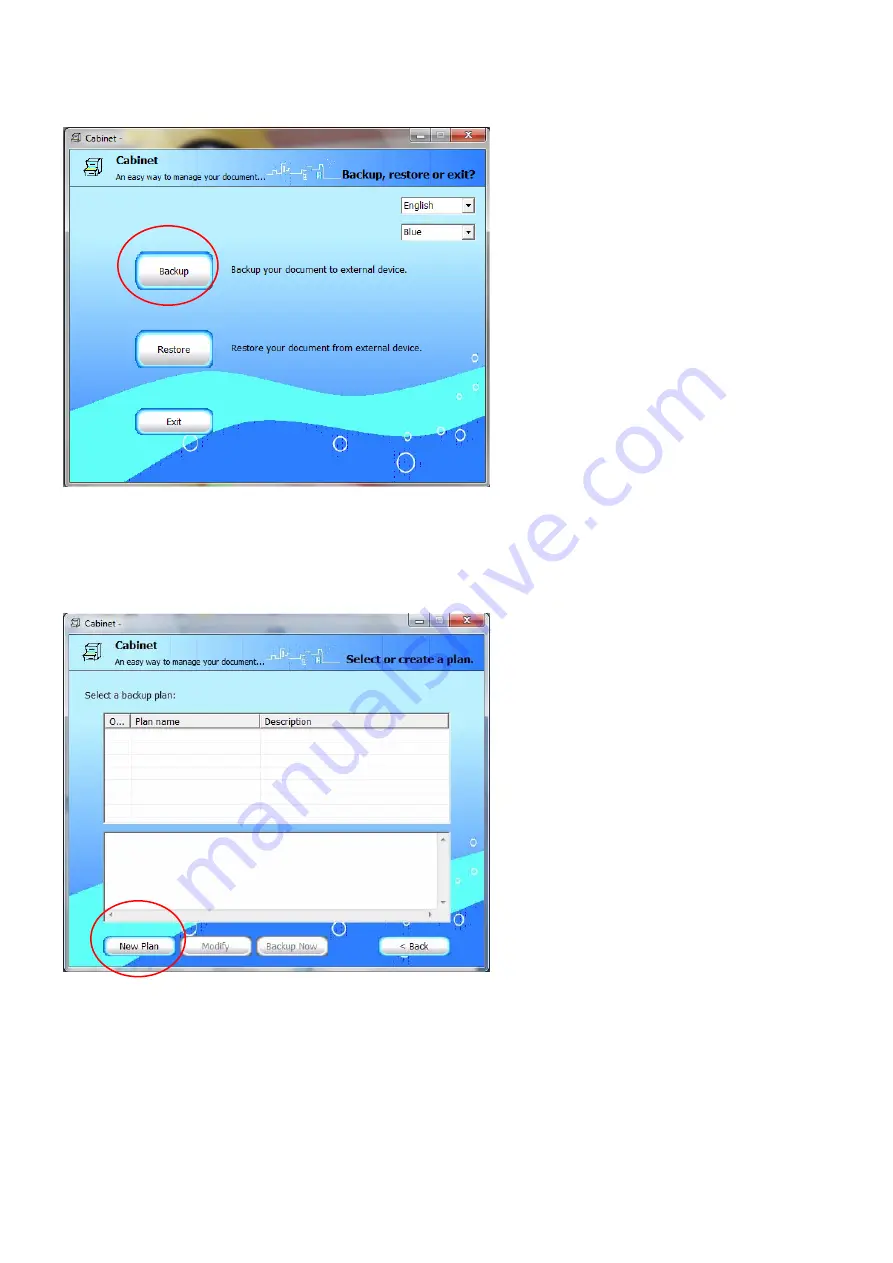Reviews:
No comments
Related manuals for DB-ALU2

XC4697
Brand: Jaycar Electronics Pages: 16

O11DE-4X
Brand: Lian-Li Pages: 2

RX35-AT-SC BLK
Brand: Rosewill Pages: 8

5U Tower Chassis Kit AK34
Brand: Asus Pages: 42

5U Tower Chassis Kit AK35
Brand: Asus Pages: 46

PROTECT Series
Brand: Viz-Art Automation Pages: 2

TQE-2538B
Brand: TOOQ Pages: 22

TQE-25DES01B
Brand: TOOQ Pages: 32

UDO25
Brand: Tecknet Pages: 20

OCA-P181610
Brand: Lantronix Pages: 17

XNBP
Brand: Dual Pages: 8

IB-2535
Brand: Icy Box Pages: 2

LFE1220-EU
Brand: THORLABS Pages: 60

G-S350SUAB2
Brand: Macally Pages: 18

FCE1U
Brand: Panduit Pages: 11

RBX Series
Brand: Gallien-Krueger Pages: 4

Neo series
Brand: Gallien-Krueger Pages: 5

Aura CM-55i
Brand: CAMDEN Pages: 5