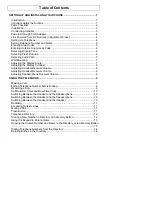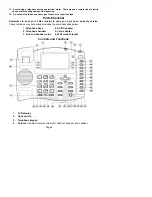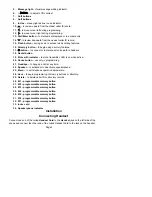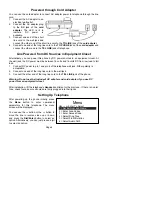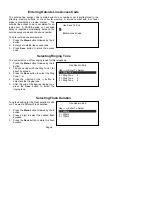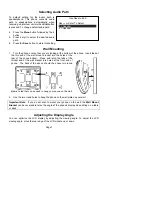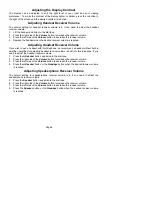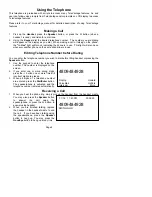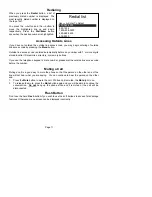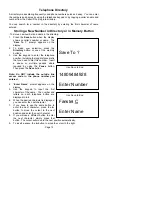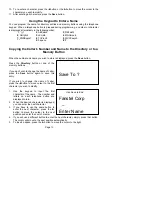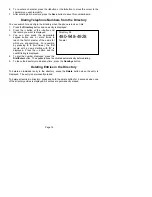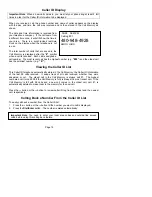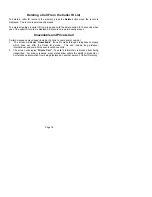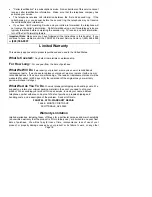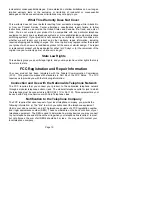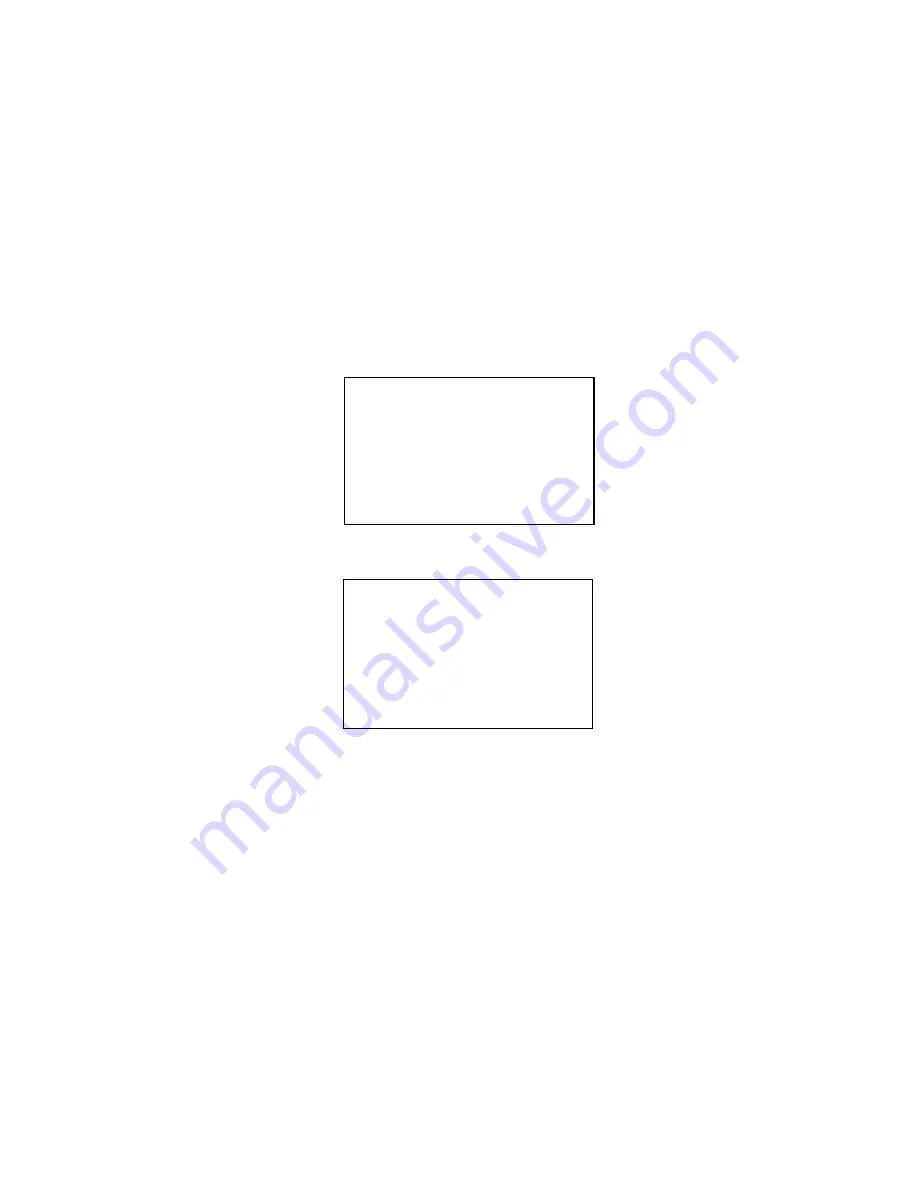
Page 9
4809484928
PickUp UnHold
VoiceMail UnPark
Intercom
More
01/16 11:43 PM 00:02:50
4809484928
SMITH JOHN
Using the Telephone
This telephone is preloaded with scripts to access many TeleVantage features. An end
user can follow voice prompts from TeleVantage and/or prompts on LCD display to access
TeleVantage features.
Please refer to your TeleVantage manual for detailed description of using TeleVantage
features.
Making a Call
1. Pick up the
Handset,
press the
Speaker
button, or press the
Ã
button (when a
headset is used), and listen for a dial tone.
2. Using
the
Keypad
, dial the desired telephone number. The number you are dialing
will appear on the display as you dial. When making a call or talking on the phone,
the
"In Use"
light will turn on indicating the phone is in use. This light will also be on
whenever another phone on the same phone line is in use.
Editing Telephone Number before Dialing
You can enter the telephone number you wish to dial before lifting handset or pressing the
Speaker
button.
1. Use the keypad to enter the telephone
number. The number is displayed on the
screen.
2. If you enter one or more wrong digits,
press the
button one or more times till
incorrect digits are erased.
3. When all digits of a telephone number
are entered, press the
Dial/Enter
button.
The speakerphone is activated and the
telephone number is dialed automatically.
Receiving a Call
1. When you hear the phone ring, simply pick up the handset from the handset cradle.
You may also press the
Speaker
button
to answer the call using the
speakerphone, or press the
Ã
button to
answer using headset.
2. When you are finished talking, replace
the handset in the handset cradle to end
the call. If you have been talking using
the speakerphone, press the
Speaker
button to hang up. You may press the
Goodbye
button to hang up at any time.