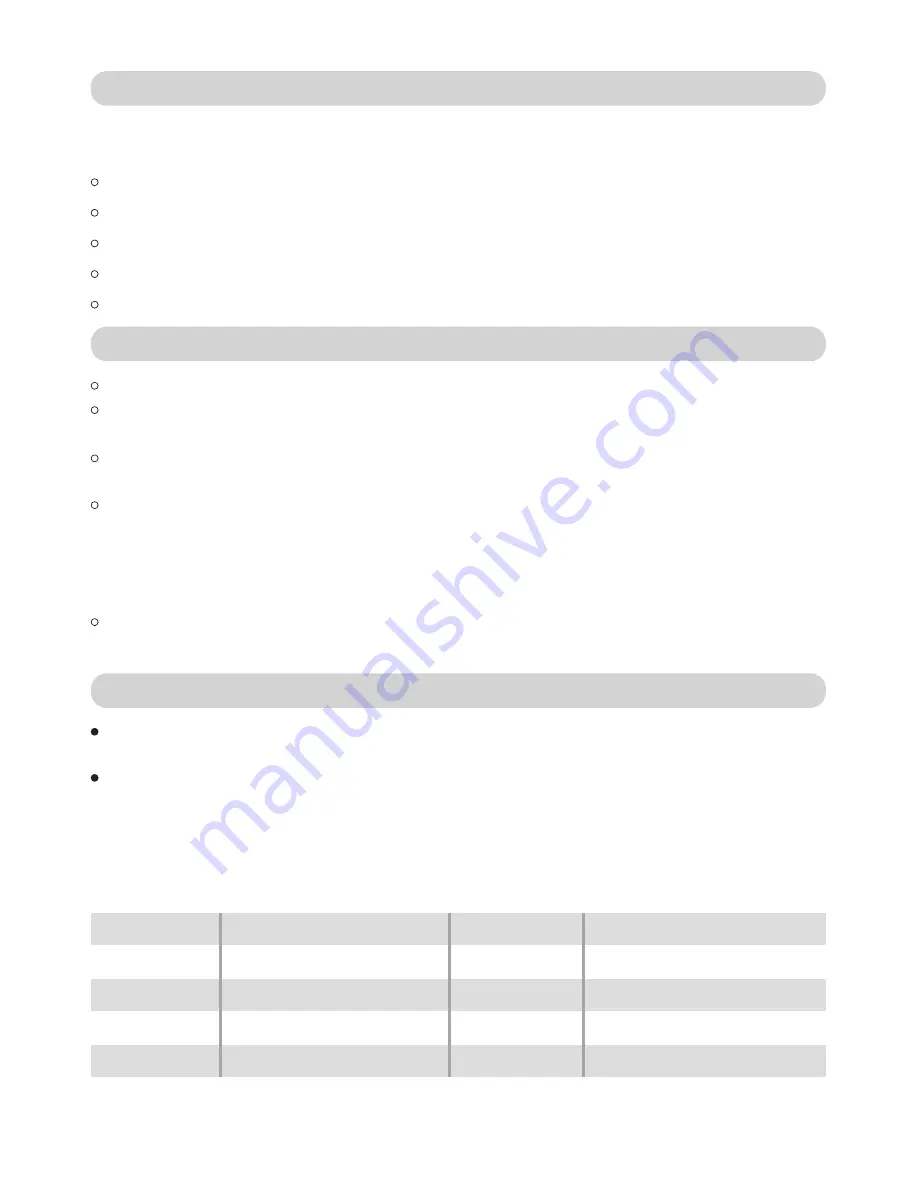
Screen size
7.0 inch(Diagonal)
Display area 154.08(W)×85.92(H)mm
Aspect Ratio
16:9/4:3 Selectable
Pixels
800×3(RGB)×480
Color Depth
70°(L)×70°(R)×70°(T)×50°(B) (CR≥10)
Brightness
250cd/
㎡
Contrast ratio
500:1
Dot Pitch
0.0642(W)×0.1790(H) mm
24-bit(16,777,216 Colors)
Viewing angle
-2-
Keep dry. Failure to observe this precaution could result in fire or electric shock.
Dust on or near the metal parts of the plug should be removed with a dry cloth.
Continued use could result in fire.
Do not handle the power cable or near the charger during thunderstorms. Failure
to observe this precaution could result in electric shock.
Do not damage, modify,or forcibly tug or bend the power cable. Do not place it
under heavy objects or expose it to heat or flame. Should the insulation be
damaged and the wires become exposed. Take the power cable to a F&V service
representative for inspection. Failure to observe this precaution could result in fire
or electric shock.
Do not handle the plug or charger with wet hands, Failuer to observe this
precaution could result in electric shock.
Use a dry soft cloth to clean the housing.You can wash the unit with a cloth and
mild detergent to remove difficult stains,followed with a soft cloth to dry.
Do not use strong cleaning agents, such as thinner, gasoline or alcohol, as these
solvents may damage the surface of the protective layer
Use only batteries approved for use in this equipment.
Do not short or disassemble the battery.
Be sure the product power is off before replacing the battery.
Do not expose the battery to flame or to excessive heat.
Do not immerse in or expose to water.
Observe(Optional) proper precautions when handling batteries
Batteries may leak or explode if improperly handled.Observe the following
precautions when handling batteries for use in this product.
Observe proper precautions when handling the battery charger
Cleaning Your LCD Monitor
Design and specifications subject to change without notice.
Specifications
Summary of Contents for F1
Page 12: ......












