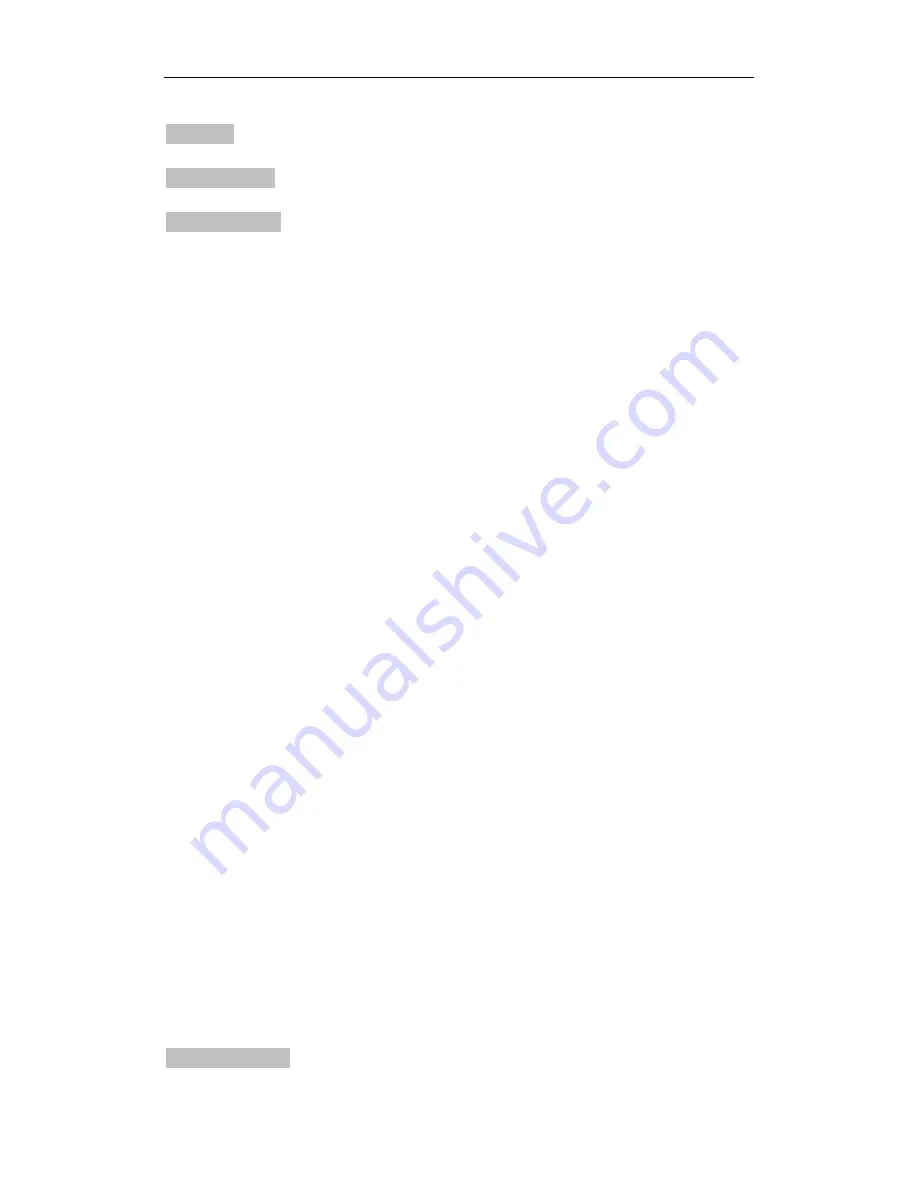
4.3
Setting
Start up setting
4.3.1 Photo setup
Press MENU button, press UP button or DOWN button to select setting menu, press the ENTER
button to enter.
Press the LEFT button or the RIGHT button to select Photo Setup, press the DOWN or UP button
to next selection.
Press the LEFT button or the RIGHT button to select the option.
Display Mode
:
Slideshow, Thumbnail, Browse mode
Slideshow mode
Select the Slideshow in the display mode.
Exit and return to main menu and press the ENTER button to enter the PHOTO and then going to
Slideshow picture. (If no ENTER button is pressed for 15 seconds it will go automatically to
slideshow mode) (If there is inserted the card or USB device with pictures).
In slideshow model it display picture automatically. You can also press LEFT or RIGHT button to
see the previous/next picture.
Thumbnail mode
Select the Thumbnail in the display menu.
Exit and return to main menu and press the ENTER button to enter the PHOTO and then going to
display the Thumbnail photos. (If there is inserted the card or USB device with pictures).
15 pieces of thumbnail photos can be display in one page and will show the picture information
at bottom line.
Browse mode
Select the Browse mode in the display menu.
Exit and return to main menu and press the ENTER Button to enter the PHOTO and then going to
display the picture (If there is inserted the card or USB device with pictures).
Just show the current picture, press LEFT or RIGHT button to see previous/next picture..
Display Ratio
: Full Screen, Fit to Screen, Crop to Fill
Slide show time
: 5Sec. 15Sec. 30.Sec. 60Sec. 5Min.15Min.
Slideshow Repeat
: Repeat, Once,
Slideshow effect:
Offers you following Options for the Transition between two Photos: Random,
Snake, Partition, Erase, Blinds, Random lines, Grid, Cross, Rect, Spiral, Close
4.3.2Calendar Setup













