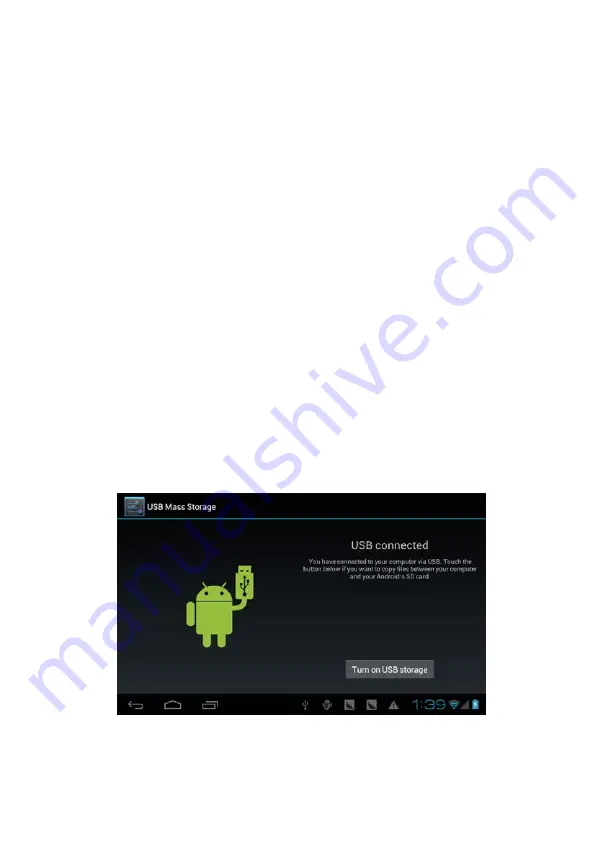
Touch Screen
The touch screen responds to finger touch.
Note: don’t place any object on the touch screen for it may damage or
crush the screen.
Single Click: single click one icon to choose the icon or option you want.
Long Press: press and hold one icon to make appear a menu related to
the executed function (if available).
Drag: drag on the screen and you can move between magic cube sides or
drag the application icons into the shortcut bar.
How to connect with computer
Note: Turn on your Tablet before connect the Tablet to PC by USB cable.
1 Use USB cable to connect MID with computer. System will notice
USB connected on bottom of screen.
2 Press USB connected on the top bar, then click Turn on USB storage,
click OK.
3. Then the USB connection has been successfully.
Summary of Contents for ETB1064
Page 1: ...ETB1064 Tablet PC Android 4 2 User Manual...
Page 15: ...tablet Power tablet VOL VOL USB OTG OTG USB 5V HDMI 3 5 mm micro SD micro SD 32 GB...
Page 16: ...tablet 8 USB tablet 9 10 tablet 11 12 tablet 13 14 40 5...
Page 17: ...tablet 5 tablet 1 5 2 OK tablet 3 4 Power...
Page 18: ...Google Android...
Page 19: ...tablet 4 5 6 Wi Fi 3G NAND micro SD...
Page 21: ...7 SD card safe to remove SD 8 TF TF tablet...
Page 23: ...9 10 WEP 11 12 tablet Web Internet...
Page 24: ...2 2 3...
Page 25: ...Application Running services Stop 1 Power 5 2 Settings Privacy Factory data reset...
























