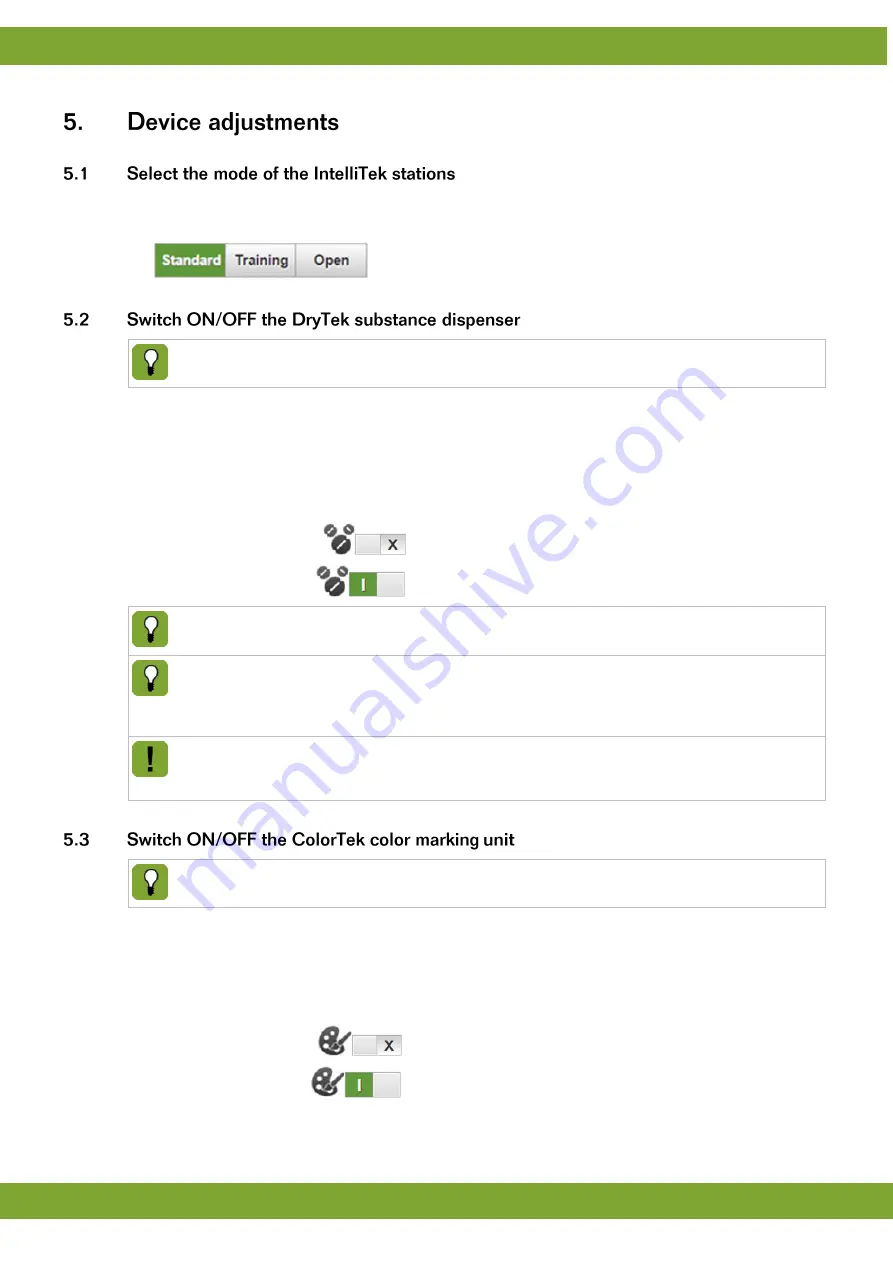
IntelliTek
Device adjustments
17
The IntelliTek stations can operate in three different mo
des (find explanations in the “system overview manual”).
1. Choose the wanted mode at the start-screen:
This functionality exists only if the IntelliTek stations at this TouchTek Box are equipped with DryTek
Controller for substance dispensers!
If all sows within this section should be provided with a dry-substance, the user can easily switch on the DryTek
dispenser at the start-screen of the TouchTek Box. If not all sows but only some individual sows should be
provided with the dry-
substance, the user has to assign this “action” to the wanted sows at the PC or MILAN-
Touch Handheld!
1. Activate / Deactivate the DryTek Button at the start-screen:
@
DryTek dispenser OFF
DryTek dispenser ON
By switching ON
the DryTek dispenser, you have to make sure that a “dry-substance dispenser” is
connected to the DryTek controller and filled with the wanted substance!
All sows at this section visiting the IntelliTek station after the DryTek dispenser is switched ON, will be
immediately provided with the dry-substance until the DryTek dispenser is switched-OFF again. The
quantity of the substance is adjusted at the feed-
profile of the individual sows by the “DryTek-running-
time”.
Make sure that the “DryTek running-time” (set at the feed-profile of the sows) fits to the wanted amount
of the substance! If the “DryTek running-time” is set incorrect, the sows will be provided with too much
or too less dry-substances!
This functionality exists only if the IntelliTek stations at this TouchTek Box are equipped with ColorTek
color marking units!
If all sows within this section should be color-marked, the user can easily switch on the ColorTek marker at the
start-screen of the TouchTek Box. If not all sows but only some individual sows should be marked, the user has to
assign this “action” to the wanted sows at the PC or MILAN-Touch Handheld!
1. Activate / Deactivate the ColorTek Button at the start-screen:
@
ColorTek marker OFF
ColorTek marker ON
Summary of Contents for INTELLITEK
Page 1: ...g...



































