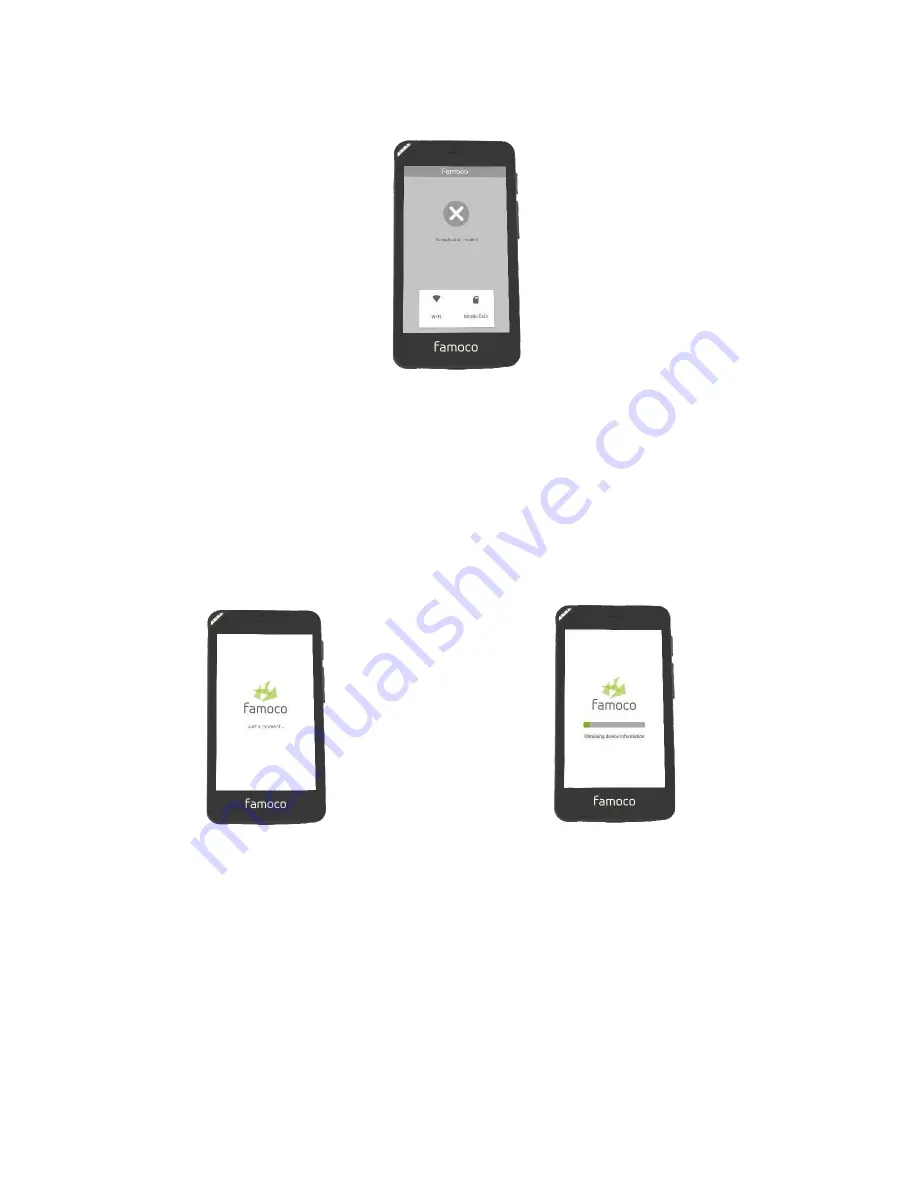
To set up your device you need connectivity so that it can synchronize.
Please install a SIM card or set up Wi-Fi or contact your customer
support.
If there is a connection, one of the following screens will appear
(depending on the synchronization status):
If the synchronization is in progress, please wait until it is complete.
If the synchronization is complete but no applications have been
installed, or if the synchronization has been aborted, please contact
your customer support.









































