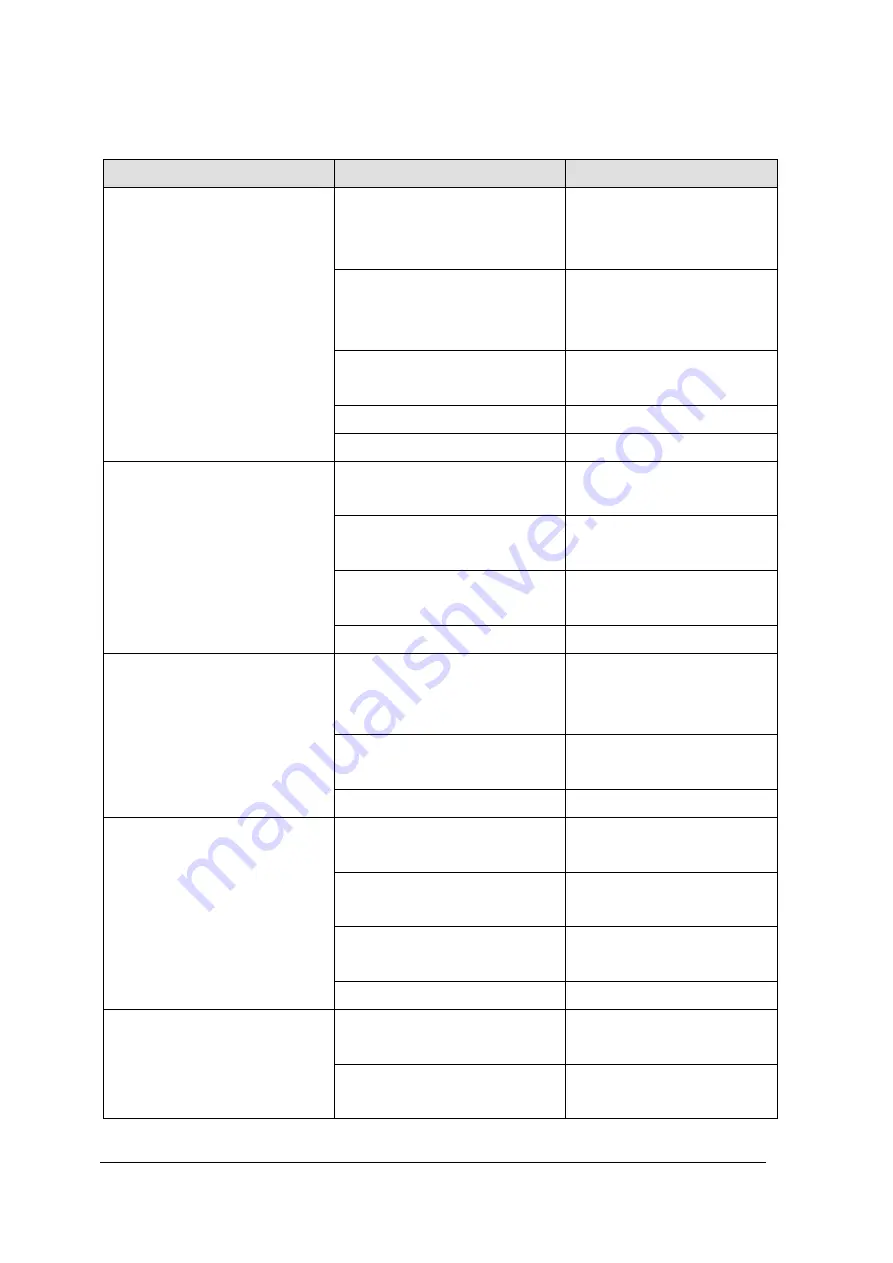
7
2.2
On-Screen Display
OSD Main Menu
Item
Description
Color
Contrast
Adjust the degree of
difference between
lightness and darkness.
Brightness
Adjust the balance
between lightness and
darkness.
Color Adjust
Set the value of red,
green, and blue.
Color Temp
Contain 5 color modes.
Back
Go back to menu.
Image Setting
Clock
Adjust the pixel clock
frequency.
Phase
Adjust the pixel clock
signal.
Sharpness
Adjust the clarity and
visibility of the edges.
Back
Go back to menu.
Position
H.Position
Adjust the horizontal
position of the screen
image.
V.Position
Adjust the vertical position
of the screen image.
Back
Go back to menu.
OSD Menu
OSD H.Pos
Adjust the horizontal
position of the OSD menu.
OSD V.Pos
Adjust the vertical position
of the OSD menu.
OSD Timer
Adjust the display time of
the OSD menu.
Back
Go back to menu.
Language
English
Set the OSD menu
language to English.
French
Set the OSD menu
language to French.








































