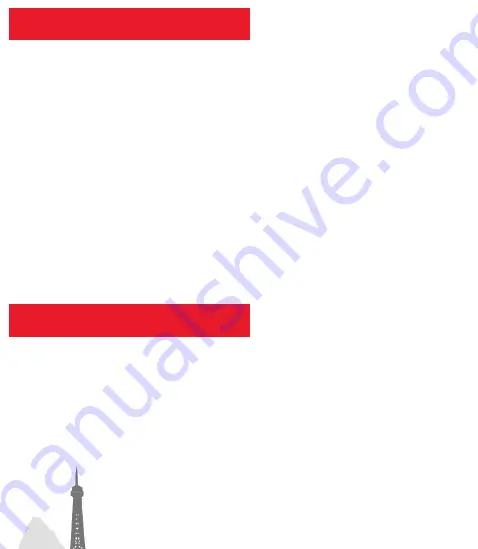
Kurzanleitung
Quick Start Guide
1. Screen:
Displays the Falk Navigator software. By tapping on it you
can select menu commands or enter information.
Caution:
Do not touch the display with angled or sharp objects to
prevent damage.
2. On/Off switch:
Switches the device on. If you activate the On/Off switch during use,
the device switches to stand-by. The current navigation is retained.
If you press it again, the device is ready for use again straight away.
Pressing it for 5 seconds will switch the device off completely.
3. Loudspeaker:
Issues spoken instructions and warnings.
4. Magnet:
Magnet for fixing the device in the holding bracket.
5. Micro USB port:
Port for the USB cable for connecting to a PC
or for connecting the car charger cable.
Note:
TMC messages are also received via the car charger cable.
6. Micro SD slot:
Slot for receiving a micro SD card with a max.
memory capacity of 32 GB.
Service & Support
Wenn Sie Probleme mit Ihrem Gerät haben, können Sie unseren
Telefon-Support
in Anspruch nehmen.
Deutschland:
Für eine qualifizierte Beratung, Inbetriebnahme-Unterstützung oder
Konfiguration:
0900 132 55 00
(0,89 EUR/Min. aus dem deutschen Festnetz, Mobilfunk-
preise können abweichen.)
Für Fragen zur Garantie und Gewährleistung:
01805 32 55 46
(0,14 EUR/Min. aus dem deutschen Festnetz, Mobilfunk-
preise können abweichen [max. 0,42 EUR/Min.])
Schweiz: 0848 20 12 12
(0,11 SFR/Min.)
Österreich: 0820 20 12
12 (0,15 EUR/Min.)
Service & support
If you have any problems with your device, you can make use of our
telephone support
.
Germany:
For expert advice, help with getting started or configuration:
0900 132 55 00
(0.89 EUR/min. from a German landline, mobile phone
prices may differ.)
For questions about the guarantee and warranty:
01805 32 55 46
(0.14 EUR/min. from a German landline, mobile phone
prices may differ [max. 0.42 EUR/min.])
Switzerland: 0848 20 12 12
(0.11 SFR/min.)
Austria: 0820 20 12 12
(0.15 EUR/min.)
FMI-7843
Do not place the device
onto the dashboard
unattached.
Do not install the device
where it may restrict the
driver’s field of vision.
Do not mount the device on
airbag covers.
Do not mount the device
where airbags may deploy.
Device description
To supply your device with power as you are travelling along, insert
the small connector of the car charger cable which is also supplied
with the product into the micro USB port (5) of the device and the large
connector into your car‘s cigarette lighter.
Montage
To secure the holding bracket, place the suction cup on
the disc and press the lever on the holding bracket towards
the disc.
To release the holding bracket, pull the lever back towards you
and pull on the small rubber tab.
Assembly
Mounting
Optional:
With some devices (refer to
packaging), the power may
also be supplied to the device
via the back of the holding
bracket.
A –
Info line: Name (or number) of the next street
B –
Status symbols: Profile, compass, GPS reception, battery,
speed camera detector (optional)
C –
Route to be travelled (thick blue line)
D –
Map
E –
TMC status:
grey = no reception;
green = no hold-ups;
yellow = warning of traffic on the calculated route;
red = traffic hold-up or hazard on the calculated route
F –
Rapid access menu: rapid access to certain functions
G –
Info box: By tapping on it you can select which figures
should be displayed here
H –
Current position
Navigation view
A
B
D
E
F
G
I
J
K
L
M
N
C
H
I –
Info box: By tapping on it you can select which figures
should be displayed here
J –
Volume
K –
Menu button: switches to the menu
L –
Manoeuvre arrow: shows the next manoeuvre
M –
Speed warner: if activated, the current maximum speed limit
is displayed. If it is exceeded, your current speed appears below it.
N –
Zoom button: Activates the zoom function. You can use the
+/- buttons to zoom in and out of the map extract which is shown.
If you tap on the bird, the bird‘s-eye perspective of the entire route
is displayed.
1
3
4
2
5
6






















