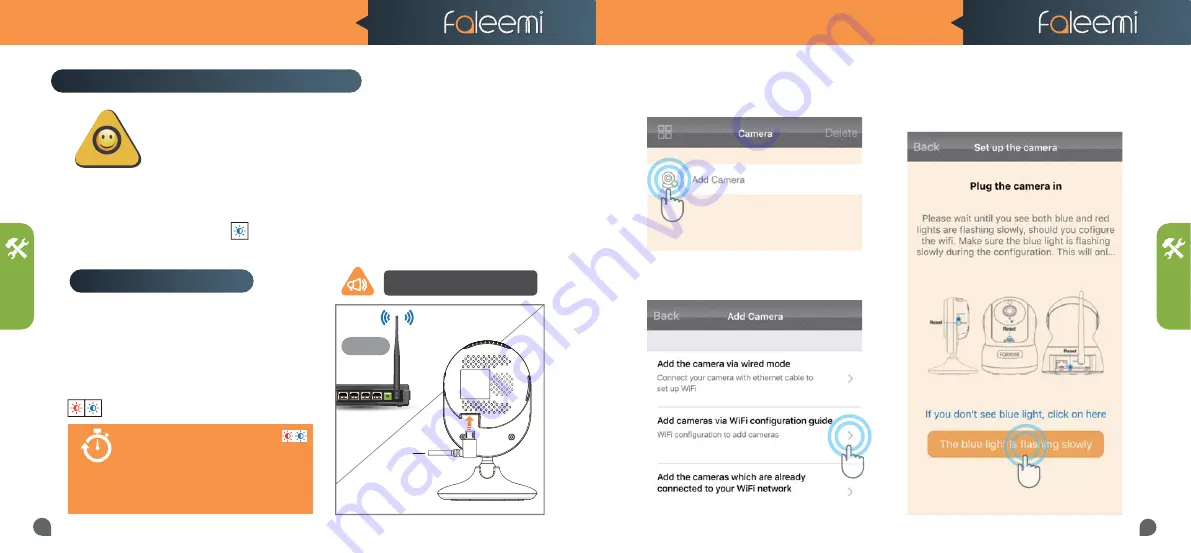
3. Make sure your phone is connected to your
2.4GHz
WiFi (
not cellular data and 5GHz WiFi
)
before doing the setup.
4. Make sure your wifi name and password do not have the special characters "
&
" and "
'
".
5. If you don’t see the
blue light
, please do a “
Factory Reset
”. This process is outlined on
Page 22
of this manual. (“
How to restore to factory default
”).
07
08
1. Please
put your camera close to your wifi
router
and plug it in, you will hear “beep” after
40 seconds. The camera is initializing by
rotating from left to right and up to down and
stop in center finally (25s). And then you will
see the red and blue lights are blinking slowly
(around 80s after the camera powered up).
Before configuring your camera, please read the points below.
1. To ensure the camera works stable, please make sure to put your camera close
to your wifi router, if you could put them in the same room, that will be better.
2. Make sure your wifi router is connected to the Internet.
Camera Configuration
NOTE
5 mins
Only when it blinks red & blue slowly ,
you are able to set up the camera. It lasts
only 5 mins
after the camera is powered
up. If you don't do the configuration during
this time period, please unplug the camera
and plug it in again to get another 5 mins
setting time.
Setup Method 2 Mobile Phone Setup
TIPS
SETUP
SETUP
FSC750/FSC850 QUICK START GUIDE
FSC750/FSC850 QUICK START GUIDE
Router
Plug
2.4GHz
Note, when the camera is startup,
it will sound one“beep”
2. Open the Faleemi App,
click on
[Add Camera]
.
4. Click on
[The blue light is flashing slowly]
.
3. Click on
[Add cameras via WiFi config-
uration guide]
.






























