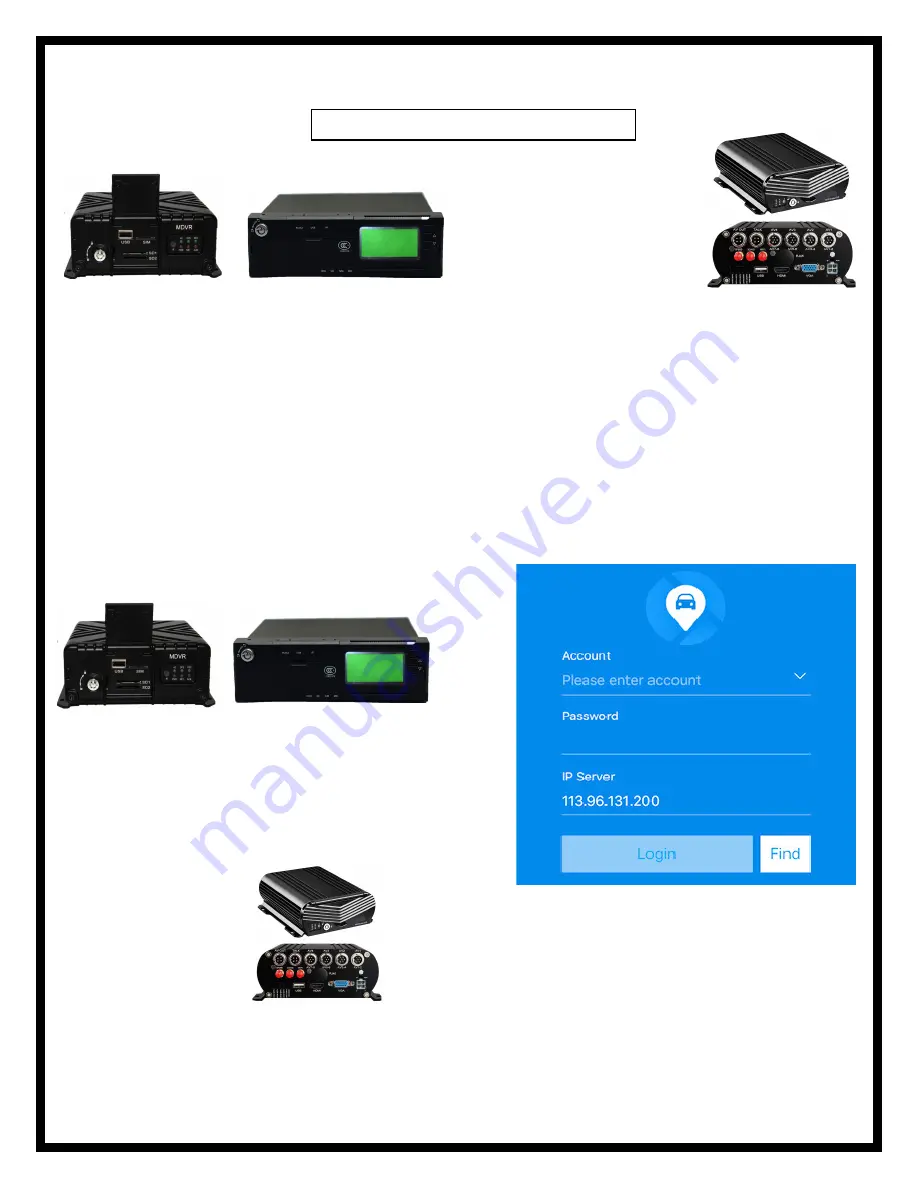
THIS PROCESS IS ONLY IF YOUR SYSTEM HAS AN INTERNET CONNECTION AND IS ONLINE
Instructions Process to remote live view cameras on a desktop, laptop
Copy/Paste URL into web browser
1.
Check the box on top left corner
next to “
your order number
”
2.
Select the “+” sign
next to your device # and picture of truck logo to display CH1, CH2,CH3,CH4
- CH8
3.
Right click on CH1
,
CH2
, etc
(depends on how many cameras you may have) video cam log and select Preview
Main
Stream
or Sub Stream
IOS
and Android devices
Mobile viewing
In the APP store, type the app name “
CMSV
7
”
1.
Account name:
Was Given to you and may
start with: MNVR
2.
Password: 000000
(unless you have changed it)
3.
ENTER
IP Address:
113.96.131.200
4.
LOGIN
5.
Select “Video”
6.
Press “Play
icon
” to view each camera
We are here to answer any questions you may have.
BEFORE
CALLING FOR TECH SUPPORT
: REVIEW MANUALS ON THE
"EXTRA TAB" ON OUR PRODUCT PAGE.
1.
BE
PARKED OR
AVAILABLE TO NAVIGATE THROUGH MNVR
BLACK
BOX MENUS'S
2.
REVIEW ALL INSTRUCTIONAL VIDEOS
3.
REVIEW ALL MANUALS
MNVR Tech Support: Call, Text, or Email Falcon Electronics
office 9 am - 5pm CST 972.600.1320
1.
Account name:
Located on your black box
2.
Password:
000000
3.
Enter Code
4.
Login
Make sure that Flash Web PC Settings are set “allowed”
1. Account name: Was Given to you and may start
with: MNVR
2. Password: 000000 (unless you have changed it)
3.
Enter Code
4.
Login
Make sure that Flash Web PC Settings are set “allowed”
1.
Account name:
Located on your black box
2.
Password: 000000
3.
ENTER
IP Address:
113.96.131.200
4.
LOGIN
5.
Select “Video”
6.
Press “Play
icon
” to view each camera
Process if you have these discontinued 4G MNVR products
Process if you have this
4G MNVR product
Process if you have this
4G MNVR product
http://113.96.131.200/808gps/login.html
Process for Gen 1 and Gen2 discontinued MNVR devices






