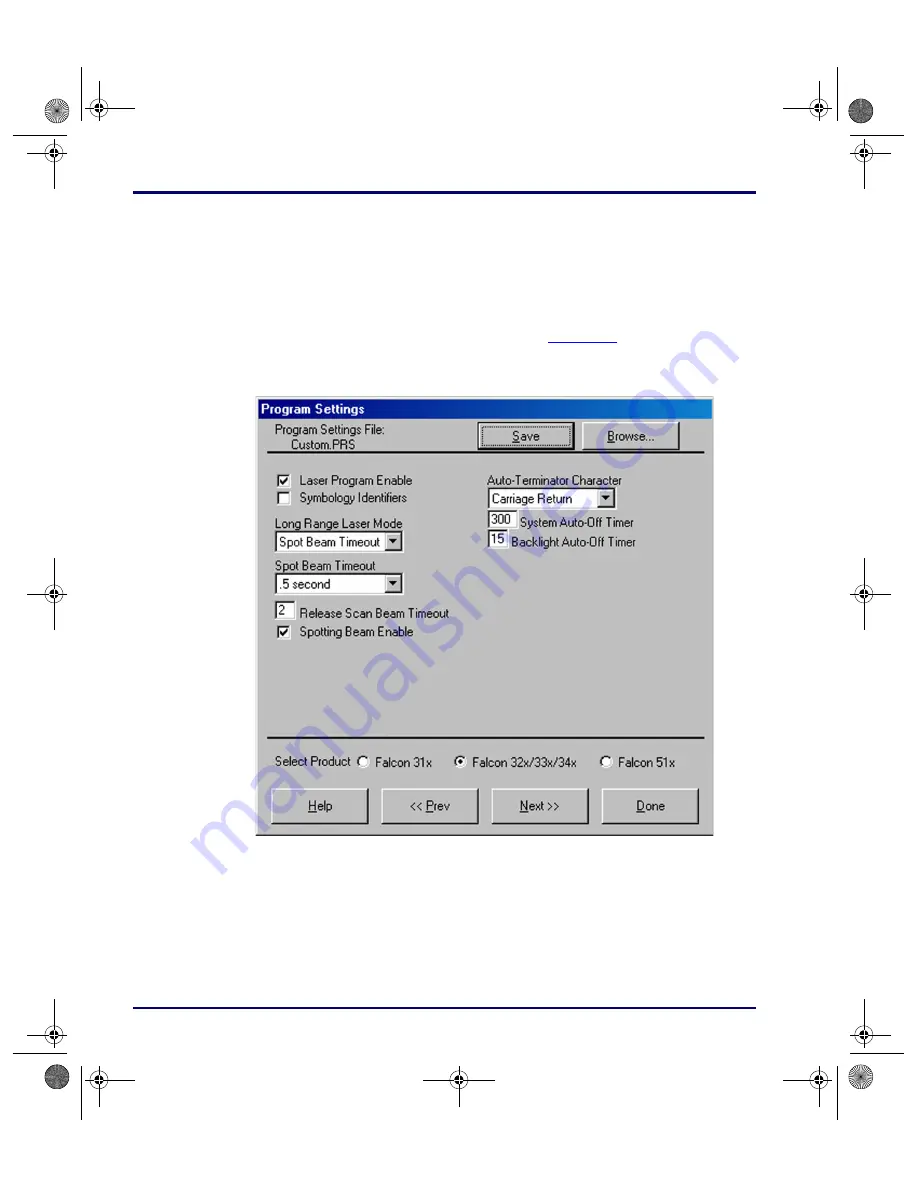
The Falcon Configuration Utility
2-18
Falcon
®
DOS Portable Terminals
Prev
Select
Prev
to return to the previous program-settings window.
Next
Select
Next
to move on to the next program-settings window.
Done
1.
Select
Done
when finished making program settings for the custom
installation.
2.
The sixth
Program Settings
window (
Next
is
selected in the fifth window.
Figure 2-14: The Sixth Program Settings Window
Program Settings File:
This field shows the program-settings file that will be
loaded into the Falcon.
Save
After selecting options in this window, select
Save
to save the revisions in the
current program-settings file or in a new one.
Browse
1.
Select
Browse
to use a different program settings file.
advuser.book Page 18 Friday, September 27, 2002 4:22 PM






























