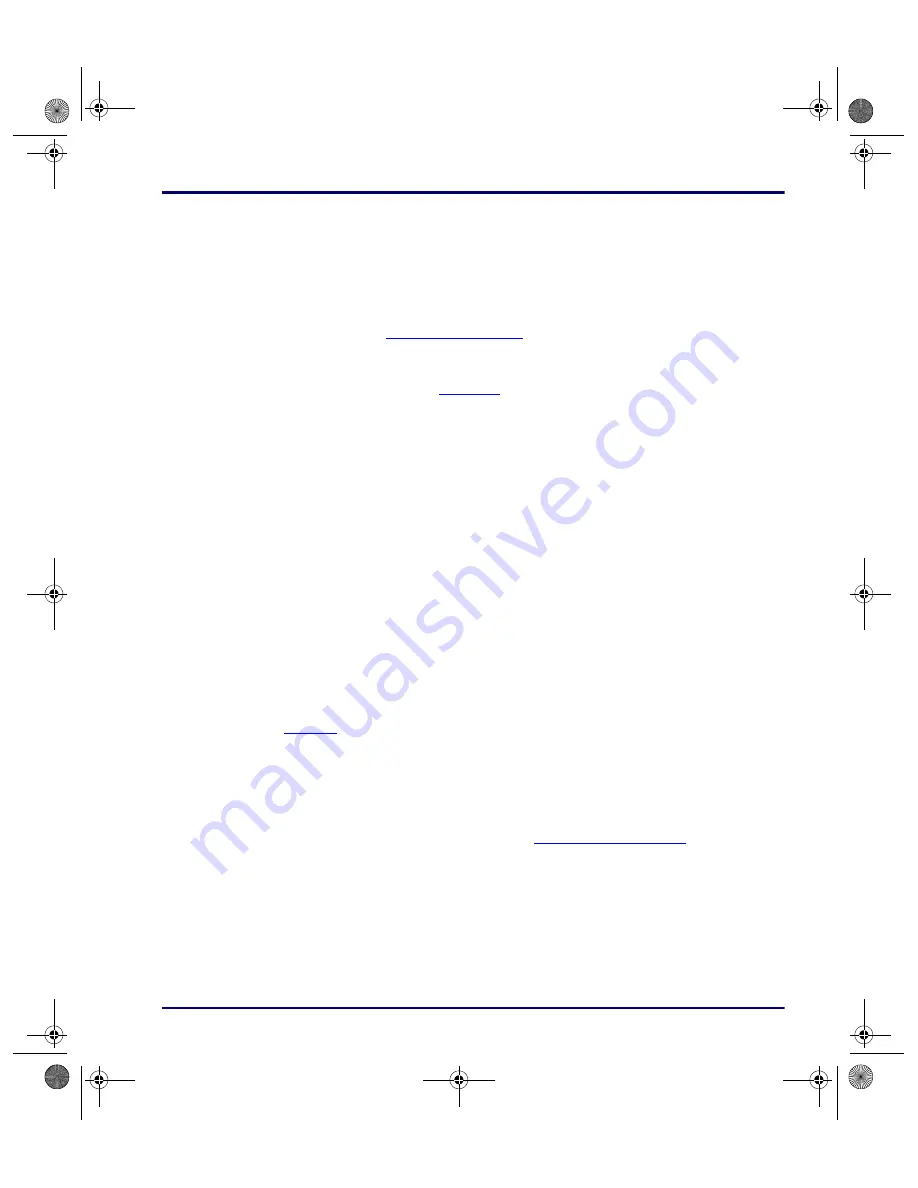
Using the Falcon Configuration Utility
Advanced User’s Guide
2-13
2.
An
Open
dialog box appears.
3.
Use the
Open
dialog box to choose a configuration file from the
Configs
folder.
4.
If
Browse
is selected after making changes in this or any other
File
Configuration
window and the changes are not saved, the prompt
shown in
Add a 2nd VDISK:
Select to add a 2nd VDISK in the extended memory area
on the Falcon. (Refer to
Select Size:
Use this drop down list box to select the size of the 2nd disk.
ATA Memory Cards:
Turn this switch on to transfer drivers for ATA memory
cards to the Falcon.
I/O Cards:
Turn this switch on to transfer drivers for fax/modem cards to the
Falcon.
Vendor Specific:
Turn this switch on to transfer drivers for other types of PC
cards.
This option loads PC Card drivers for Card and Socket Services only. Generic
client drivers such as ATA or I/O Card drivers are not loaded if this is the only
card switch turned on.
Use this for RF cards that have their own specific client drivers that will be
loaded using application files in the first file configuration window. (refer to
DOS Files:
Turn this switch on to transfer files for DOS commands and
utilities to the Falcon.
More
Select
More
to add or remove DOS files from the custom installation. The
Select DOS Files
dialog box appears (
Highlight DOS files to download to portable:
This field lists DOS files that
are available. Files that are highlighted are currently selected to be included in
the custom installation. Click on a file to select it or deselect it.
advuser.book Page 13 Friday, September 27, 2002 4:22 PM






























