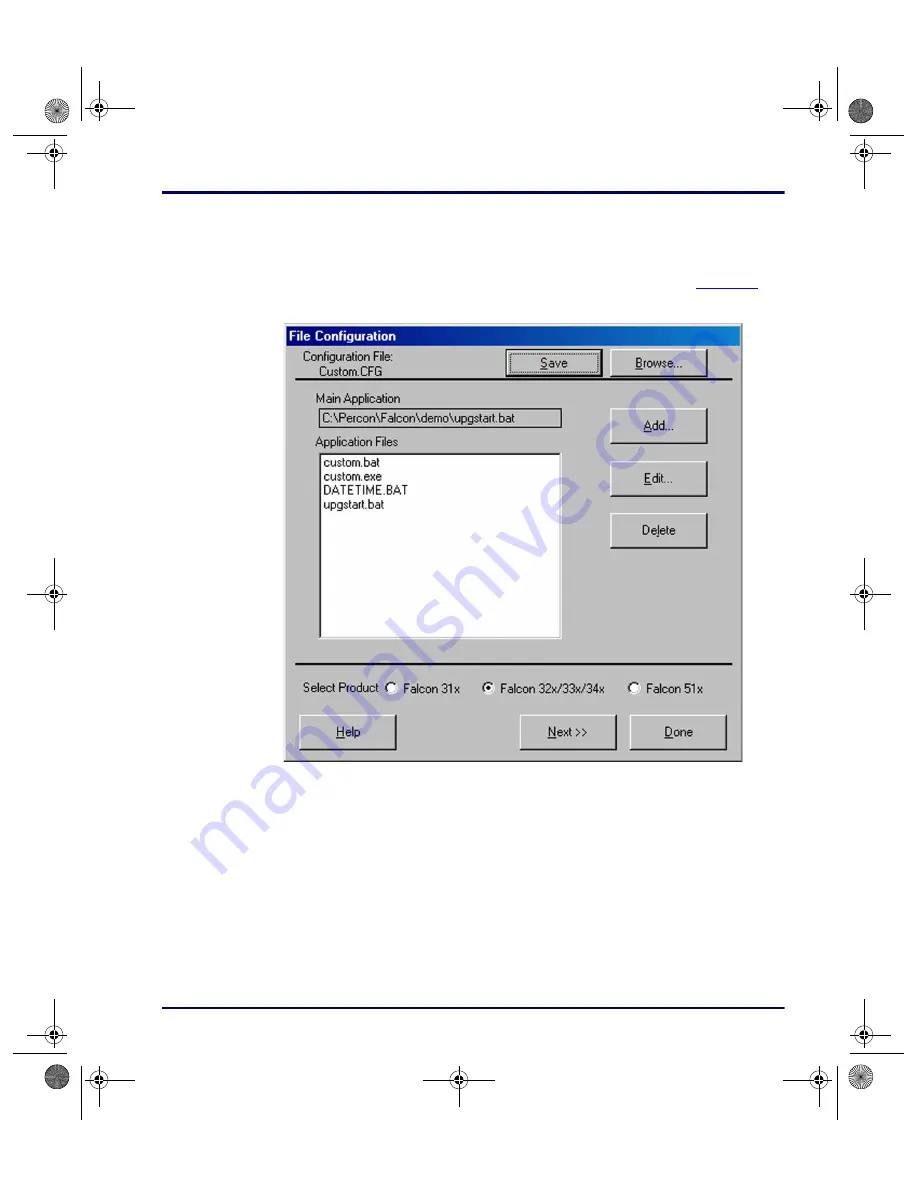
Using the Falcon Configuration Utility
Advanced User’s Guide
2-9
The File Configuration Windows
1.
Select
File Configuration
from the
Custom Configuration
Menu
2.
The first of three
File Configuration windows
Figure 2-7: The First File Configuration Window
3.
Use these windows to choose application files to be loaded into the
Falcon.
Configuration File:
This field shows the configuration file used to specify the
files that will be loaded into the Falcon.
Save
After adding, editing, or deleting files in the
Application Files
list, select
Save
to save the revised list in the current configuration file or in a new one.
Browse
1.
Select
Browse
to use a different configuration file.
2.
An
Open
dialog box appears.
advuser.book Page 9 Friday, September 27, 2002 4:22 PM






























