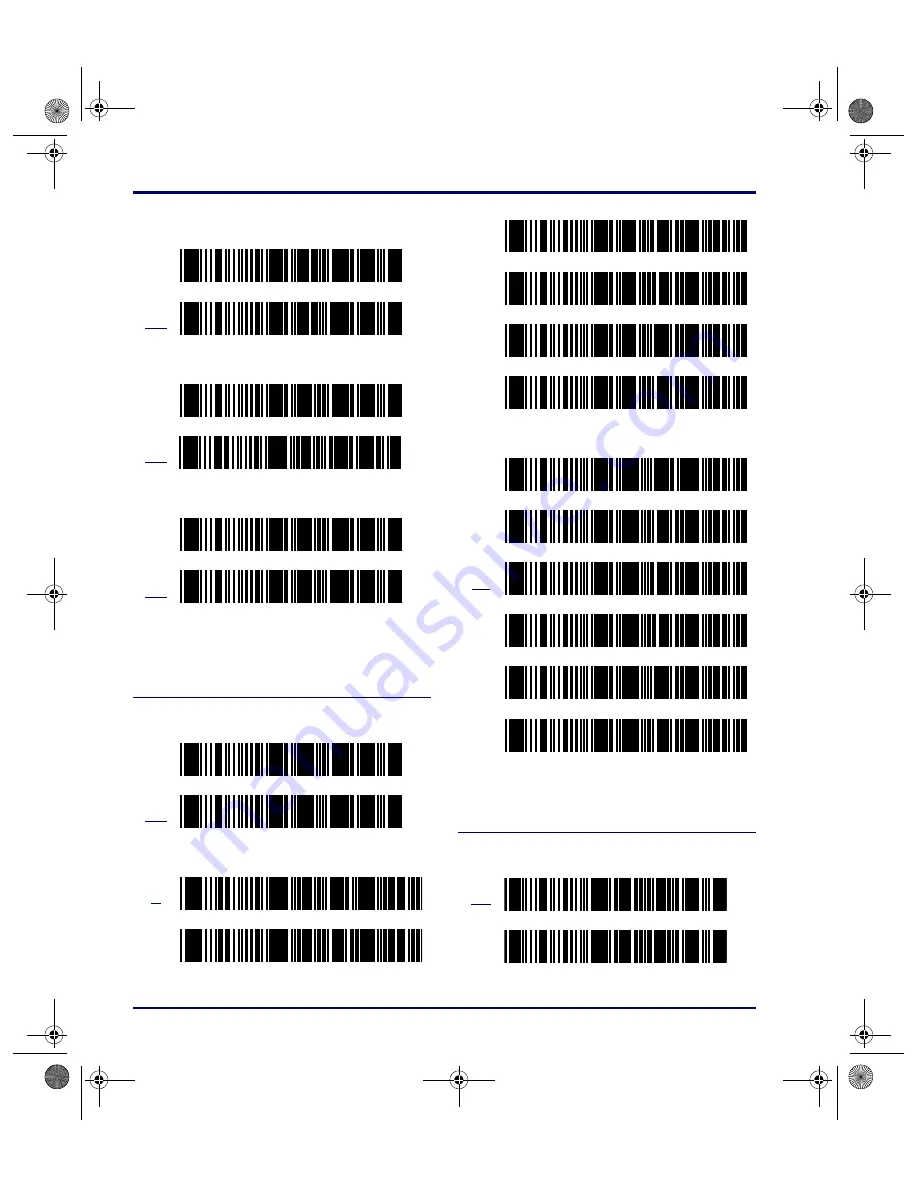
Bar Codes
D-8
Falcon
®
DOS Portable Terminals
Code 93
Code 128
REQUIRE 2 CHECK DIGITS
On
Off
2ND CHECK DIGIT MOD 11
On
Off
SEND CHECK DIGIT(S)
On
Off
ENABLE
On
Off
MINIMUM LENGTH
2
10
* $ + $ - 2 9 1 E E *
* $ + $ - 2 9 0 E E *
* $ + $ - 2 A 1 E E *
* $ + $ - 2 A 0 E E *
* $ + $ - 2 B 1 E E *
* $ + $ - 2 B 0 E E *
* $ + $ - 2 C 1 E E *
* $ + $ - 2 C 0 E E *
* $ + $ - 2 D 0 2 E E *
* $ + $ - 2 D 1 0 E E *
20
30
40
50
MAXIMUM LENGTH
2
10
20
30
40
50
ENABLE
On
Off
* $ + $ - 2 D 2 0 E E *
* $ + $ - 2 D 3 0 E E *
* $ + $ - 2 D 4 0 E E *
* $ + $ - 2 D 5 0 E E *
* $ + $ - 2 E 0 2 E E *
* $ + $ - 2 E 1 0 E E *
* $ + $ - 2 E 2 0 E E *
* $ + $ - 2 E 3 0 E E *
* $ + $ - 2 E 4 0 E E *
* $ + $ - 2 E 5 0 E E *
* $ + $ - 4 0 1 E E *
* $ + $ - 4 0 0 E E *
advuser.book Page 8 Friday, September 27, 2002 4:22 PM
















































