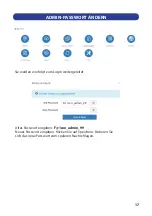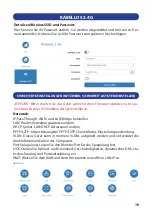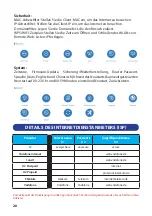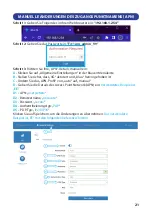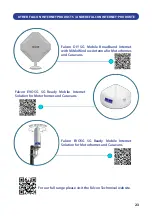12
TROUBLESHOOTING
Q: Connected, without internet access
A:
Ensure you have loaded data on to your sim card. Contact your provider
to ensure you have data available. If you continue to experience this issue
you will need to manually change your Acess Point Network (APN) details.
Please go back to page 11 on how to manually setup the APN.
Q: The router does not power on.
A:
Ensure the power is turned on at the source. Check the power connector
is secured at the base of the router. Test an alternative power source.
Q: Cannot find “Falcon4G” wifi network.
A:
Ensure the router is turned on and in range. Turn the router off for +-60
seconds and then turn it back on. You can do this by unpluging the power.
Do not “reset” at this point.
Q: I have changed the password and forgotten it.
A:
The router needs to be reset.
- Press the reset button (using a pen or pin for 5 seconds) located next to
the power input.
- The router will display a red light for 60 seconds before a solid green light
appears.
-
Search for a Falcon4G and type in password “
F@1con_99
”
Q: Can the wireless name of the router be customized?
A:
The wireless name can be customized under “General Settings” ibn the
admin portal.
Q: How do you install the simcard?
A:
Ensure you have a sim adaptor if you are using a micro or nano sim card.
Follow the image under the sim slot of the router. Once the sim is secure
you will hear a click.