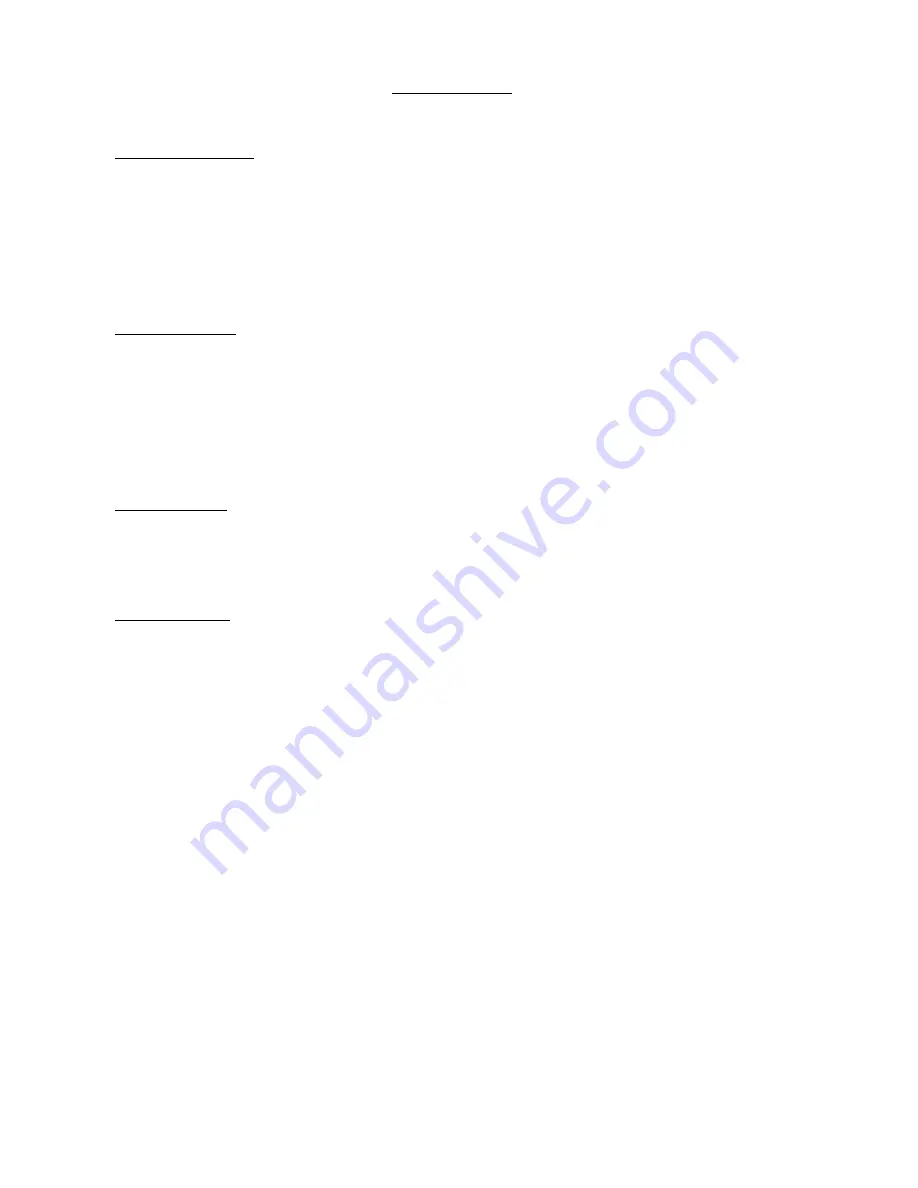
MANUFACTURER
Limited Warranty
What warranty covers:
Manufacturer warrants to the original purchaser that the product furnished hereunder shall
be free from defects in material and workmanship under normal use and service. In the event of any defect in
material or workmanship, the Manufacturer will for twelve (12) months from the date of delivery of the product to
purchaser, F.O.B. point of origin replace any defective parts in respect to the product or replace the product with new
or like new product at the manufacturers option. In the event of a defect, return the product in tact to the
manufacturer (shipping to manufacturer will be paid by purchaser) with evidence of purchase date within the last 12
months of purchase for proper handling of the warranty claim.
What is Not Covered
:
Defects or damage resulting from the use of product(s) in other than the normal and customary manner
intended.
Defective or damage from misuse, accident, water or neglect.
Scratches or cosmetic damage that does not affect operation of the product.
Product damage or bodily injury.
Contact Manufacturer to purchase an extended replacement warranty
General Provisions
: This warranty is given in lieu of all other express warranties, implied warranties, including
without limitation, implied warranties or merchantability and fitness for a particular purpose, are limited to the
duration of this limited warranty, in no event shall the Manufacturer or seller be liable for damages in excess of the
purchase price of the product
Product Disclaimer:
This system is designed to be an aid and should not replace the need to drive carefully and will
not guarantee that driver will not have any accidents while reversing. Under no circumstances will manufacturer,
supplier or retailer accept any responsibility or cannot be held liable for any direct or indirect incidental or
consequential damage or for injuries that result from installing or using this system or from any backing accident. This
device may not be used to violate the privacy rights of others. In no way will manufacturer or its subsidiaries or
partners be held responsible for inappropriate use of this product. It is the sole responsibility of the buyer to consult
legal counsel for the interpretation of any laws applicable to the area of intended use of these products.











