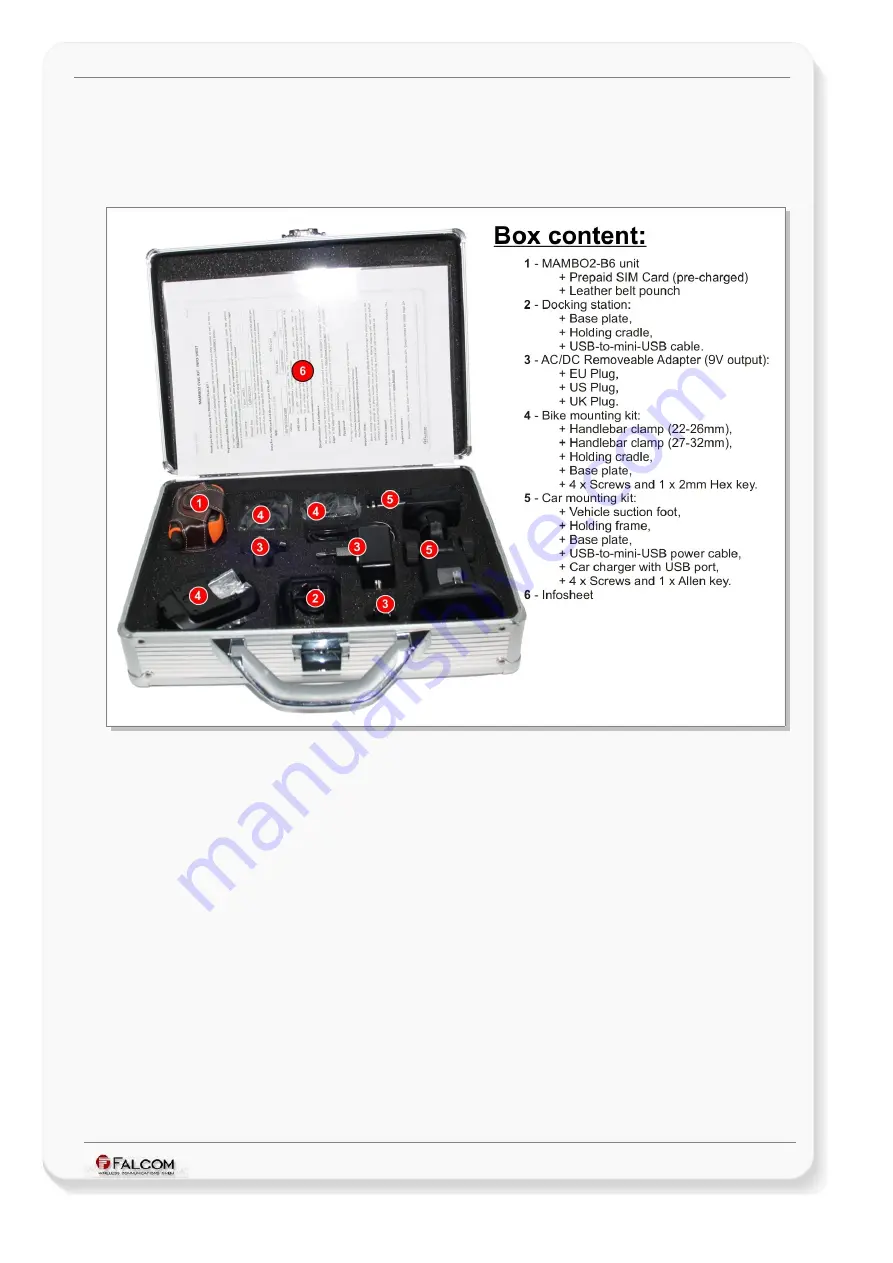
G
ETTING
S
TARTED
WITH
MAMBO2-B6 EVALKIT
V
ERSION
1.0.3
1 - Unpacking the MAMBO2-B6-EVALKIT
Please, check the packing list of the
MAMBO2-B6-EVALKIT
the contents (
see Fig. 1
). If any item is missing or damaged, please, contact your vendor
immediately.
Figure 1:
Unpack the MAMBO2-B6-EVALKIT.
This confidential document is a property of FALCOM and may not be copied or circulated without previous permission.
Page 10 of 24
























