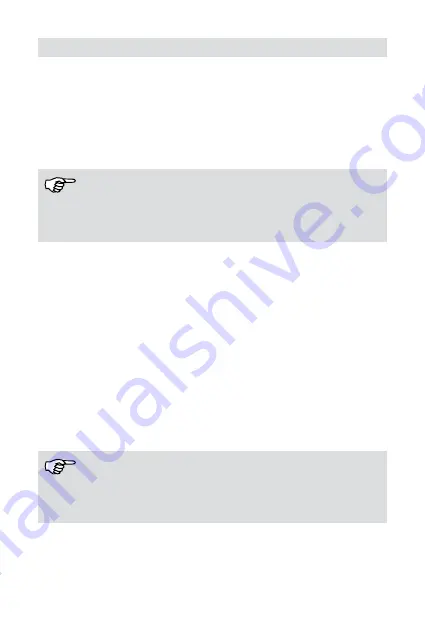
36
EN
Function button
1. Press this button to make the unit run or stop.
2. Press „+“ or „-“ button to make the room setting temperature increase or decrease.
3. Each time you press this button, a mode is selected in a sequence that goes from
COOL, DRY , HEAT and FAN.
4. This button is used for setting fan speed in the sequence that goes from
LOW,MID, to HIGH, then back to LOW.
NOTE!
1. Timer, Sleep, Swing function, “Auto”mode and “ Auto”fan speed can be selected by
remote controller not by control panel.
2. Other functions on control panel are as same as remote controller’s.
Starting the appliance
1. Select a suitable location, make sure the unit is near to an electrical outlet.
2. Install the flexible exhaust hose and the adjustable window slider kit.
3. Plug the unit into a right outlet.
4. Turn the unit on.
Heating operation mode
1. Press the MODE button in a sequence until the heat display is lighted.
2. Press the “+” and “-”button to setting your desired setting temperature.
3. Press FAN button to select the fan speed.
4. Press ON/OFF button to start the unit and press it again to stop.
Cooling operation mode
1. Press the MODE button in a sequence until the cool display is lighted.
2. Press the “+”and “-”button to set your desired setting tem- perature.
3. Press FAN button to select the fan speed.
4. Press ON/OFF button to start the unit and press it again to stop.
NOTE!
Do not direct the cool air longer time on your body. This is unhealthy and can lead to
health problems.
Drying operation mode
1. Press the MODE button in a sequence until the dry display is lighted.
2. The fan will run at a fixed speed at this operation mode.
3. Close windows and doors for the best dehumidifying effect.
4. Press ON/OFF button to start the unit and press it again to stop.
Summary of Contents for prestige AC 12
Page 2: ...Deutsch 3 English 23 Türkçe 43 Русский 63 83 العربية ...
Page 22: ...NOT NOTES ...
Page 42: ...NOT NOTES ...
Page 62: ...NOT NOTES ...
Page 82: ...NOT NOTES ...
Page 102: ... مالحظة ...
Page 103: ...NOT NOTES ...






























