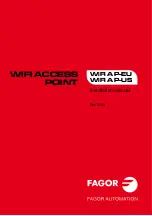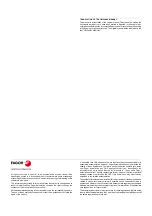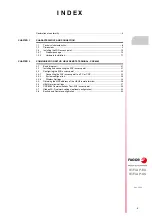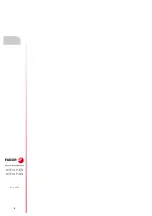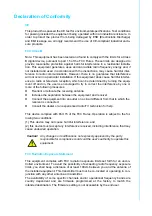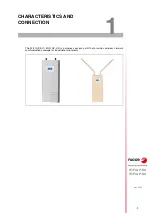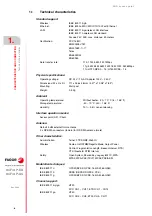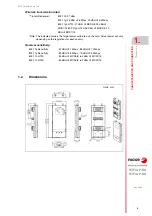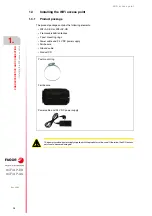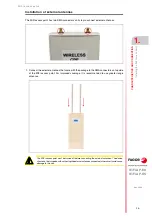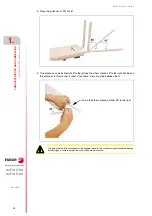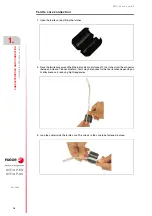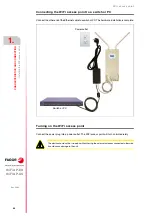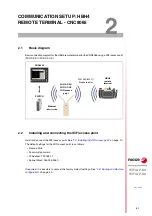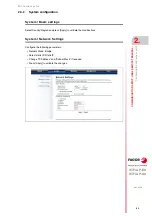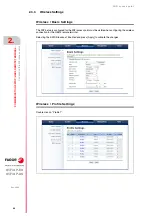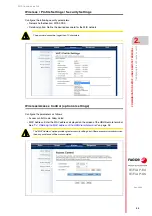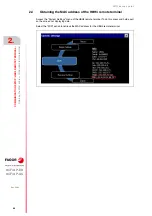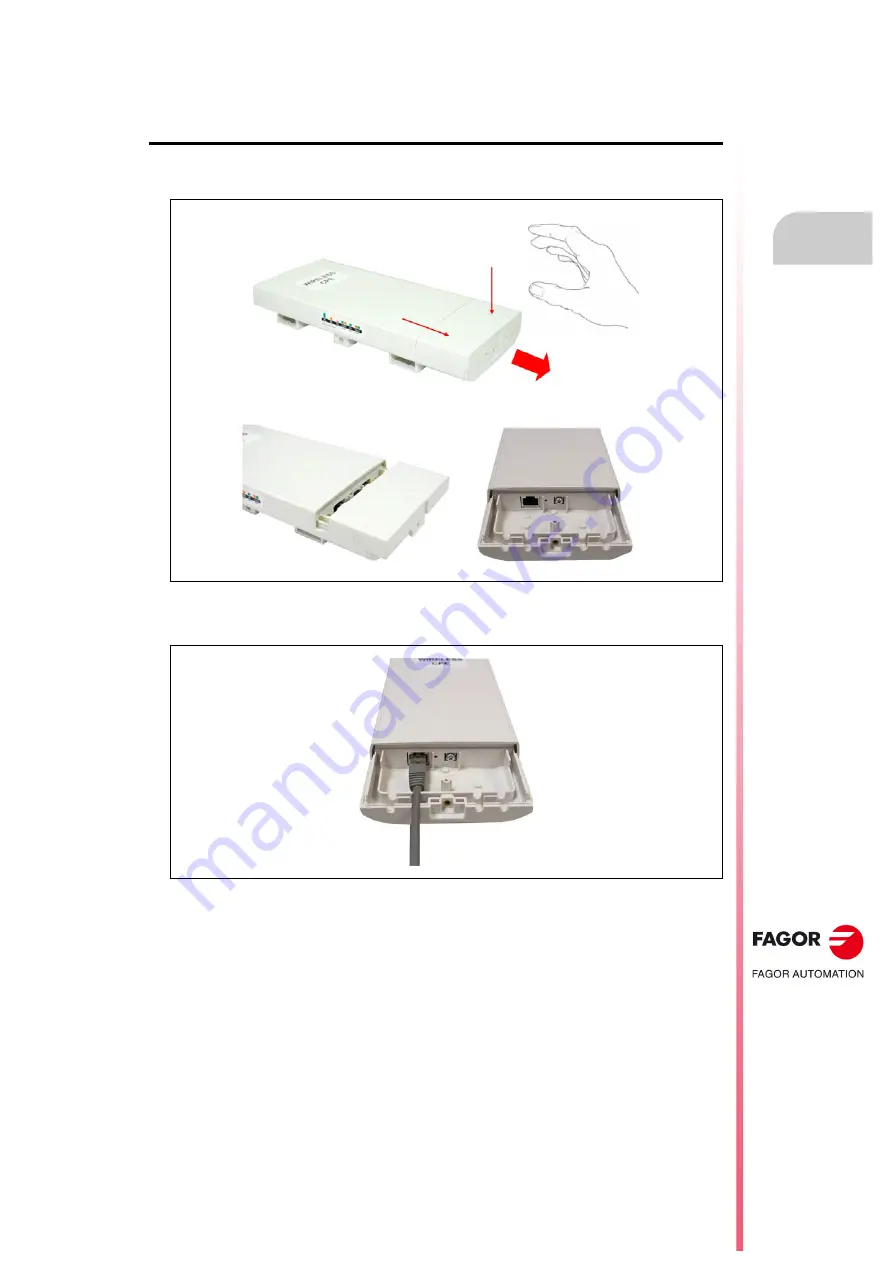
WiFi access point
WiFi AP-EU
WiFi AP-US
CHARA
CTERISTICS AND CONNECTION
1.
R
EF
. 2004
·11·
Instal
ling
the
W
iFi
a
c
ce
ss
po
int
1.3.2
Hardware installation
Ethernet cable connection
1.
Remove the lid from the bottom side as shown in the figure.
2.
Connect a shielded 6 or 6A STP Ethernet cable to the RJ45 port.
Summary of Contents for WiFi AP-EU
Page 1: ...WIFI ACCESS POINT WiFi AP EU WiFi AP US Installation manual Ref 2004 ...
Page 4: ... 4 WiFi AP EU WiFi AP US REF 2004 ...
Page 6: ......
Page 33: ...WiFi access point REF 2004 33 ...
Page 34: ... 34 WiFi access point REF 2004 ...
Page 35: ......