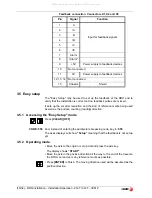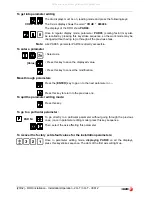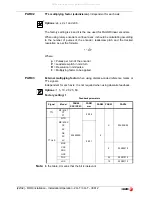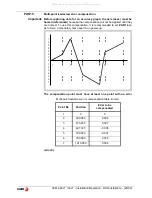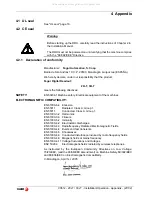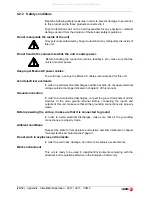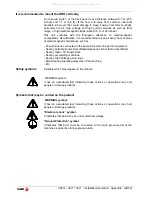(30/32) - Appendix - Installation/Operation - 20i-T / 30i-T - V0612
32
4.2.3 Warranty terms
WARRANTY
All products manufactured or marketed by Fagor Automation has a warranty
period of 12 months from the day they are shipped out of our warehouses.
The mentioned warranty covers repair material and labor costs, at FAGOR
facilities, incurred in the repair of the products.
Within the warranty period, Fagor will repair or replace the products verified
as being defective.
FAGOR is committed to repairing or replacing its products from the time when
the first such product was launched up to 8 years after such product has
disappeared from the product catalog.
It is entirely up to FAGOR to determine whether a repair is to be considered
under warranty.
EXCLUDING
CLAUSES
The repair will take place at our facilities. Therefore, all shipping expenses as
well as travelling expenses incurred by technical personnel are NOT under
warranty even when the unit is under warranty.
This warranty will be applied so long as the equipment has been installed
according to the instructions, it has not been mistreated or damaged by
accident or negligence and has been manipulated by personnel authorized by
FAGOR.
If once the service call or repair has been completed, the cause of the failure
is not to be blamed the FAGOR product, the customer must cover all
generated expenses according to current fees.
No other implicit or explicit warranty is covered and FAGOR AUTOMATION
shall not be held responsible, under any circumstances, of the damage which
could be originated.
SERVICE
CONTRACTS
Service and Maintenance Contracts are available for the customer within the
warranty period as well as outside of it.
4.2.4 Material returning terms
When returning the DRO, pack it in its original package and with its original
packaging material. If not available, pack it as follows:
Get a cardboard box whose three inside dimensions are at least 15 cm (6
inches) larger than those of the unit. The cardboard being used to make the
box must have a resistance of 170 Kg (375 lb.).
When sending it to a Fagor Automation office for repair, attach a label
indicating the owner of the unit, person to contact, type of unit, serial number,
symptom and a brief description of the problem.
Wrap the unit in a polyethylene roll or similar material to protect it.
Pad the unit inside the cardboard box with polyurethane foam on all sides.
Seal the cardboard box with packing tape or industrial staples.
All manuals and user guides at all-guides.com