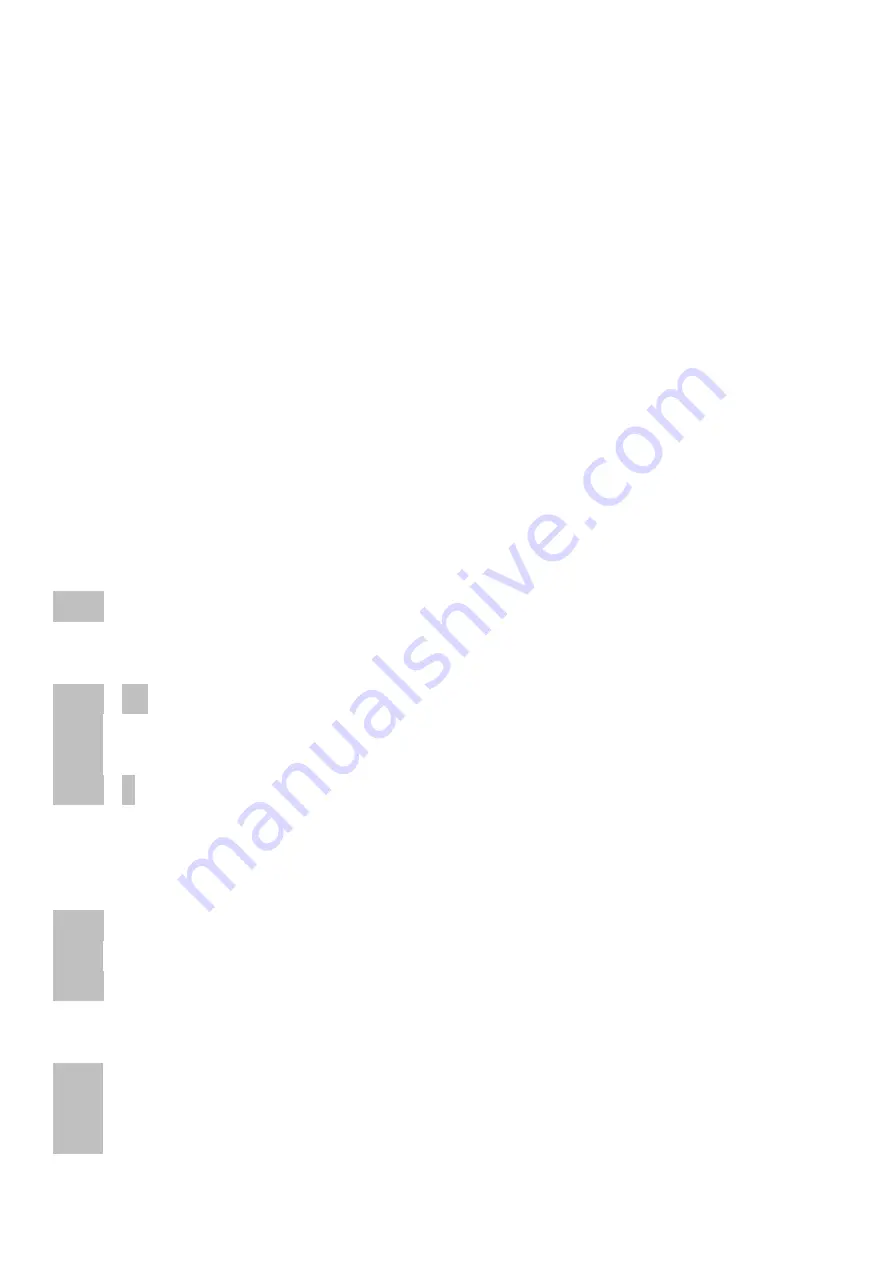
Edit mode
The edit mode allows the programming of the controls (pots, encoder and buttons). Start and leave edit
mode by holding down shift key and press the black edit key. The activated edit mode is indicated by
blinking yellow Edit-LED. All data will be stored in the currently selected setup automatically by leaving
the edit mode.
To edit any control you have to choose the control number first. There are two ways to do so:
1.
press button 1 (the left green button) and then select the control by the encoder or
2.
holding down the black edit button while you move the wanted control
Then you can set different properties by selecting them with button 2 to 8 (see below) and changing with
the encoder.
To copy properties separately to all controls of same type (pots or buttons), hold down the button 2, 3, 4, 5,
7 or 8 while running bar lines shown. This makes editing much faster if you want to have same functions
on all controls.
To assign number, channel and type by incoming midi commands (learn mode) please press the encoder. A
small point on the right display shows active learn-mode. On this way you can learn any valid command
(control change, program change, aftertouch, pitch bend or note) to the currently selected control (see with
button 1). Press the encoder again to leave the learn mode.
Hold down the red shift key and press any of the lower 8 buttons or turn/push the encoder to send Midi
commands in edit mode. However pots always send Midi commands in edit mode.
----
4
lines in the display means that the property isn’t available
Control number (Button 1)
Pt01
....
68
select pot 1 to 68 for editing
Enc
select encoder for editing
Pbt
select encoder push button for editing
btn1
....
8
select green/gray button 1 to 8 for editing
You can see the control numbers on the faceplate in small circles next to the controls.
Display scale (Button 2)
Pot / encoder scales:
OFF
no display control
Std
standard display-control (0 to 127) by the device and by external command
bPoL
bipolar display-control (-63 to 63) by the device and by external command
(for high resolution mode running bar lines per step on right display)
Button scales:
OFF
no LED control
Std
standard LED control by the device and by external command
EHt
LED control only by external commands
External control by feedback data with same commands as corresponding buttons.
Summary of Contents for PC44
Page 1: ...Faderfox Solid control PC44 User manual ...
Page 11: ......












