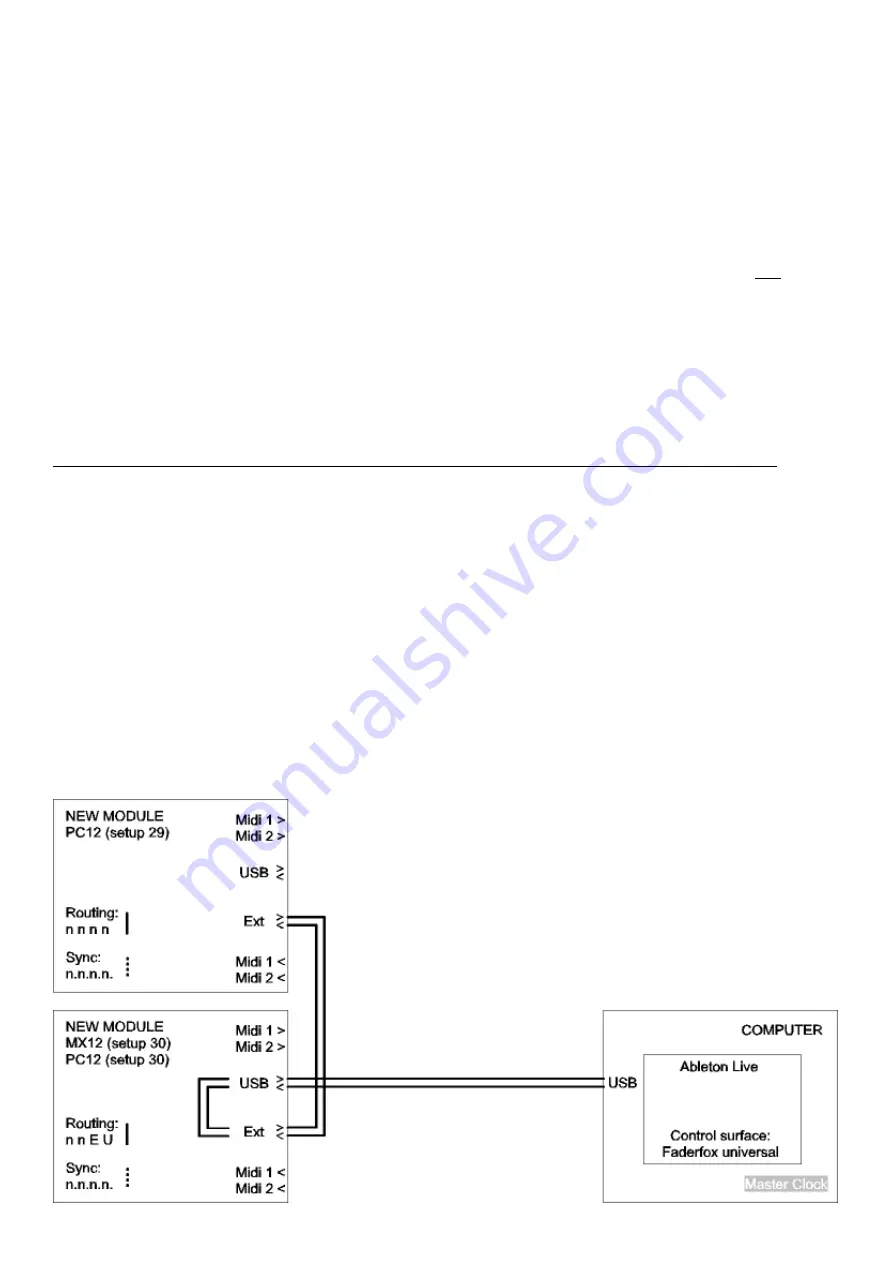
Connections
The device has four ports each with one in- and one out-port:
- USB
- MIDI 1
- MIDI 2
- EXTENSION
All controller data will be sent to each of the four available out ports simultaneously. Internal connections
between the ports are possible by the routing functionality (see chapter setup / routing). In the case of a
routing the incoming data will be merged to the controller data of the device. You can route only one in
port to each out port.
If you don’t connect a computer it’s necessary to power the device by any kind of USB power adaptor or
by the extension port thru another NEW MODULE device..
Extension port
The extension port is a 8-pin-interface to connect two NEW MODULE devices.
Please use only a crossover ethernet patchcable for this port and don’t connect to any other devices !
The interface allows to power a second device so you need only one USB connection to a computer or power
adaptor for two devices. Further all controller data will be interchanged between the devices.
There are pins for power, one in-port and one out-port. It’s also possible to route the extension in- and
out-ports to any other port (MIDI, USB).
How to setup
Below you find three examples of possible setups. First setup comes with one or two NEW MODULEs and a
computer with ABLETON LIVE. The other two setups contain one or two NEW MODULE devices and one
or two ELEKTRON devices (RYTM, OCTATRACK, ANALOG FOUR). Note that you set the ELEKTRONs
to different Midi channels so you can control each ELEKTRON by each NEW MODULE. Note the different
internal routings for sync- and all other data.
Summary of Contents for NEW MODULE PC12
Page 1: ...Faderfox NEW MODULE PC12 User manual...
Page 6: ......
Page 17: ......
Page 18: ......
Page 19: ......




















