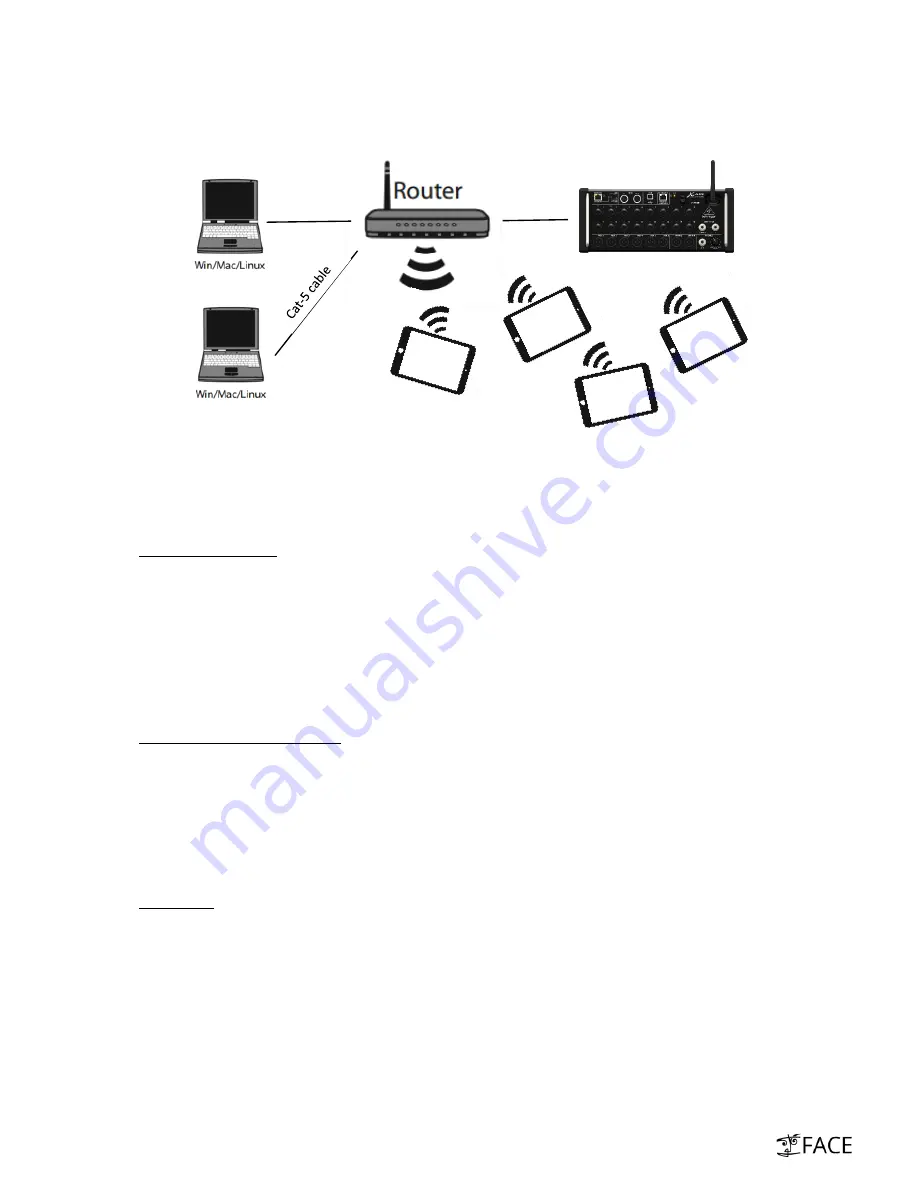
x.
Connect further remote-devices to the external router e.g. second Laptop or multiple Tablets
(iOS and Android apps available) via WiFi. Use 5 GHz WiFi band if router is capable.
With modern routers connecting up to 4 Laptops plus 10 Tablets simultaneously shouldn’t be
a problem. Every musician on stage can e.g. use his own tablet for setting-up an individual
monitor mix.
How to connect iPad?
Download XAir iPad App from AppStore
Select external router as WLAN device in your iOS settings
Enter correct WPA-key (WPA protection recommended – check router settings)
Launch XAir iPad App – two ways to connect to XR18:
o
Just select automatically detected XR18 (most likely)
o
Enter IP address of XR18 manually (Address e.g. visible in XAir PC App (see ix. above))
How to connect Android tablet?
Download XAir Android App from PlayStore
Connect to external router in WLAN settings of Android
Enter correct WPA-key (WPA protection recommended – check router settings)
Launch XAir iPad App – two ways to connect to XR18:
o
Click Search and select detected console
o
Enter IP address of XR18 manually (Address e.g. visible in XAir PC App (see ix. above))
Further info
For uninterrupted control use at least one wired remote-device (Laptop) during the show
WiFi is generally risky – no matter if 2.4GHz or 5GHz band
If you use wireless devices choose 5GHz (e.g. Apple iPad is 5GHz capable)
WPA key protection is recommended
In case a single Laptop is the only desired remote-device:
o
Use point-to-point connection with XR18 in “DHCP Server” mode (see chapter “vi.”)
o
Usage of external router not necessary
Cat-5 cable
Cat-5 cable








