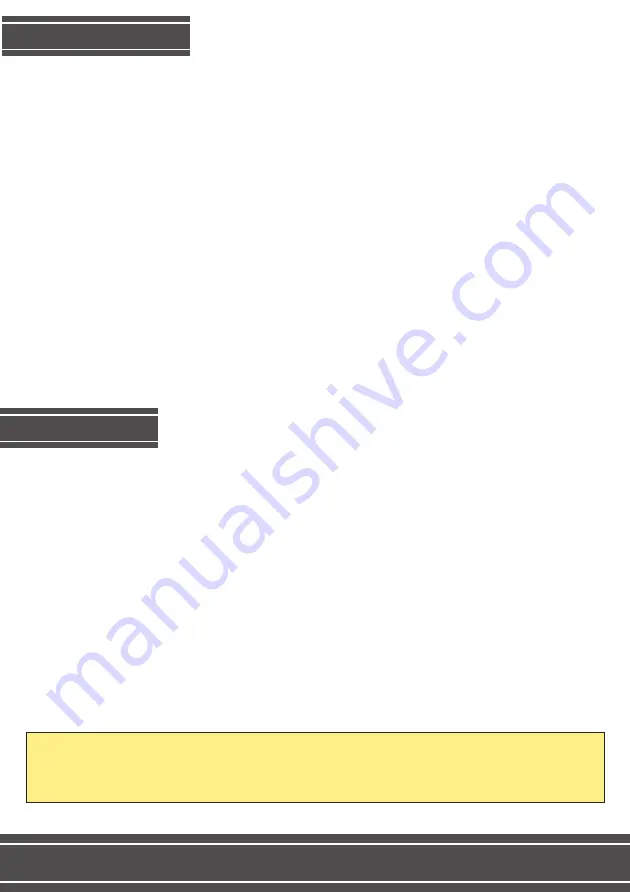
Follow the steps below to install the FT-LVDS-BM17 interface:
1st – Set up the interface according to the instructions on page 2;
2nd – Connect the whip and the accessories to be installed, according to what
is shown on pages 3-4;
3rd – In case you are installing a TV and/or a DVD, set up the IR according to
the instructions on pages 5-6;
4th – Finish the installation process by testing the interface and the accessories.
See functioning instructions on pages 7-8.
Important Notice: Do not isolate the ventilation entries in the FT-LVDS-BM17
equipment using foam, carpet or similar objects. Doing so can cause damages
to the equipment and void the warranty.
1
INSTALLATION
•Unblocks video while vehicle is moving (original DVD / TV)
•Enables 2 AV inputs
•Enables 1 input for dynamic lines rear camera
•Enables 1 input for frontal camera
•TV and DVD controlled by IDrive or touch commands
•12V Cam and GND output
•Plug and Play Connections
•1 year warranty against manufacturer defect
•Compatible vehicles: www.faaftech.com/produtos/interface-de-video/ft-lvds-bm17
* Only for cars that have factory touch screen
CHARACTERISTICS






























