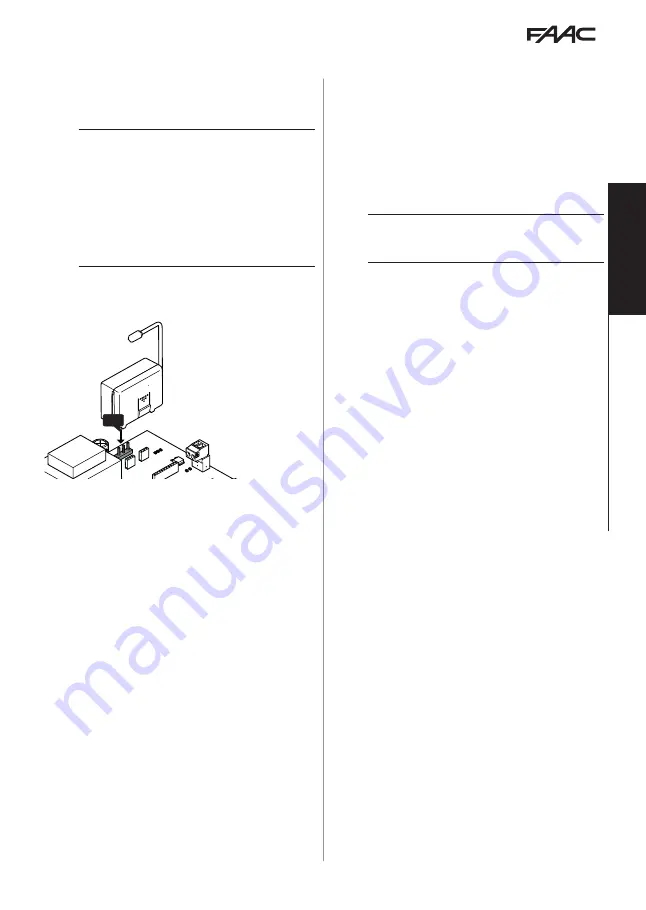
E045S
21
532373 - Rev.A
Tr
ansla
tion of the orig
inal instruc
tions
ENGLISH
8.2 XF RADIO MODULE
E045S is fitted with an OMNIDEC integrated two
channel decoding system that can memorise, via the
XF radio module, FAAC radio controls that use the
following types of radio code: SLH/SLH LR, LC/RC, DS.
i
The three types of radio codes can coexist simultane-
ously.
A maximum of 255 codes can be memorised.
The memorised codes act as OPEN A or OPEN B/CLOSE
commands.
The radio controls and the XF radio module must have
the same frequency.
When memorising the codes, keep the radio control
approximately one meter from the XF radio module.
1. Insert the XF radio module into the
J5
connector,
being careful to insert it in the right way round and
with the mains power switched off.
J5
2. Turn power on to the board.
3. Memorise the radio controls.
RADIO CONTROLS SLH/SLH LR
Memorise the first radio control, MASTER, on the
board. Then add other radio controls that are re-
quired following the learning procedure that doesn’t
require you to access the board.
To check if the radio control is a MASTER device, press
and hold a button and watch the LED:
- flashes briefly, then the light becomes
steady = MASTER
- turns on immediately with a steady light = NON
MASTER
i
Whenever a new master is memorised on the board,
any SLH/SLH LR radio controls that are already in
use are disabled.
■
Memorising the first radio control
1. On the board, press the
++
button (memorize OPEN
A) or the
--
button (memorize OPEN B/CLOSE) and
release it when the corresponding RADIO Led
(
RADIO1
or
RADIO2
) starts to flash for 20 s (time
available for the next steps).
2. Press buttons
P1
and
P2
simultaneously on the
radio control and release them when its LED starts
to flash for 8 s (time available for the next step).
3. Press and release the button on the radio control
to be memorised. The corresponding RADIO LED
on the board becomes steady for 1 s, then switches
off (memorisation complete).
4. Release the button.
When using the memorised button for the first time,
press it twice in succession to obtain the command.
■
Adding radio controls
1. Press buttons
P1
and
P2
simultaneously on the
already memorised MASTER radio control and
release them when its LED starts to flash for 8 s
(time available for the next step).
2. Within 8 seconds, press and hold the button that
has already been memorised, the LED lights up
with a steady light.
3. Bring the radio control that has already been
memorised, into contact face to face with the new
one to be memorised.
4. Press the button to be memorised on the new radio
control and make sure that its LED flashes twice
before turning off.
5. Release all buttons.
When using the memorised button for the first time,
press it twice in succession to obtain the command.










































