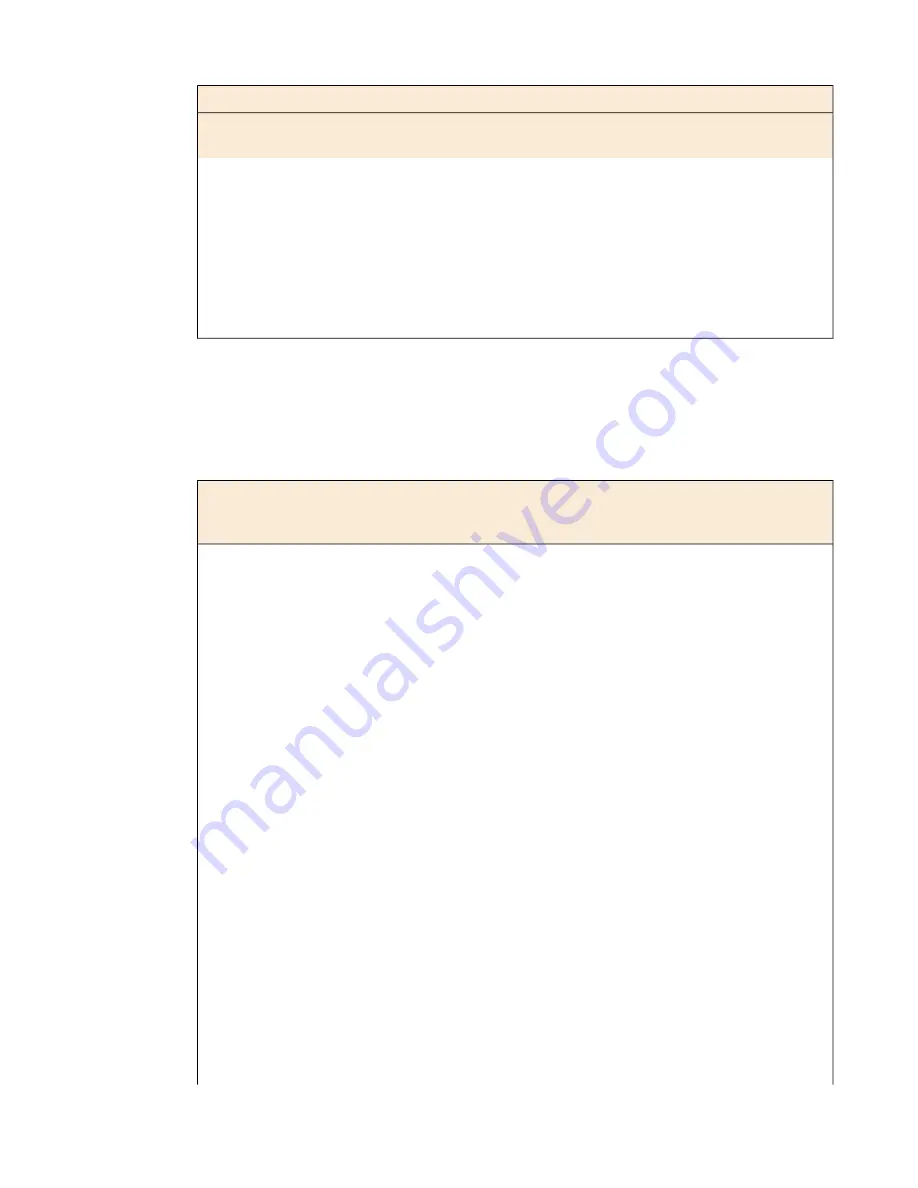
1 + 1 redundancy
No redundancy
Supplies
(high-line)
Supplies
(low-line)
Supplies
(high-line)
Supplies
(low-line)
Blade quantity
Blade type
2 (2800W
available)
2 (2400W
available)
1 (1400W
available)
1 (1200W
available)
1 (350W)
B2250
2 (2800W
available)
2 (2400W
available)
1 (1400W
available)
1 (1200W
available)
2 (600W)
2 (2800W
available)
2 (2400W
available)
1 (1400W
available)
1 (1200W
available)
3 (850W)
2 (2800W
available)
2 (2400W
available)
1 (1400W
available)
1 (1200W
available)
4 (1100W)
AC platform power consumption (low-line input)
The actual amount of power draw from the AC source depends on the type and number of blades, as well
as the power supply AC source voltage and redundancy configuration. This table shows possible
configurations for low-line voltage, and the typical and maximum power draw.
Number of
power supplies
installed
Maximum
system heat
(BTU/hr)
Typical
system heat
(BTU/hr)
Maximum
system power
draw (W)
Typical
system power
draw (W)
Blade
quantity
and type
1 or 2
< 340
< 250
< 100
< 75
Chassis only
1
1265
840
370
245
1 x B2100
1
2085
1470
610
430
2 x B2100
1
3890
2100
870
615
3 x B2100
1
3890
2750
1140
805
4 x B2100
2
1350
940
395
275
1 x B2100
2
2170
1555
635
455
2 x B2100
2
3020
2185
885
640
3 x B2100
2
3825
2850
1120
835
4 x B2100
1
1265
840
370
245
1 x B2150
1
2085
1470
610
430
2 x B2150
1
2970
2100
870
615
3 x B2150
1
3890
2750
1140
805
4 x B2150
2
1350
940
395
275
1 x B2150
2
2170
1555
635
455
2 x B2150
2
3020
2185
885
640
3 x B2150
2
3825
2850
1120
835
4 x B2150
1
1350
940
395
275
1 x B2250
1
2290
1640
670
480
2 x B2250
1
3280
2305
960
675
3 x B2250
62
Platform Specifications
Summary of Contents for VIPRION 2400
Page 1: ...Platform Guide VIPRION 2400 MAN 0344 05 ...
Page 2: ......
Page 6: ...6 Table of Contents ...
Page 44: ......
Page 58: ...Figure 16 Airflow in the VIPRION 2400 platform 58 Environmental Guidelines ...
Page 68: ......
Page 70: ...70 China RoHS Requirements ...
Page 71: ...71 Platform Guide VIPRION 2400 ...
Page 72: ......
Page 78: ......
Page 82: ......















































