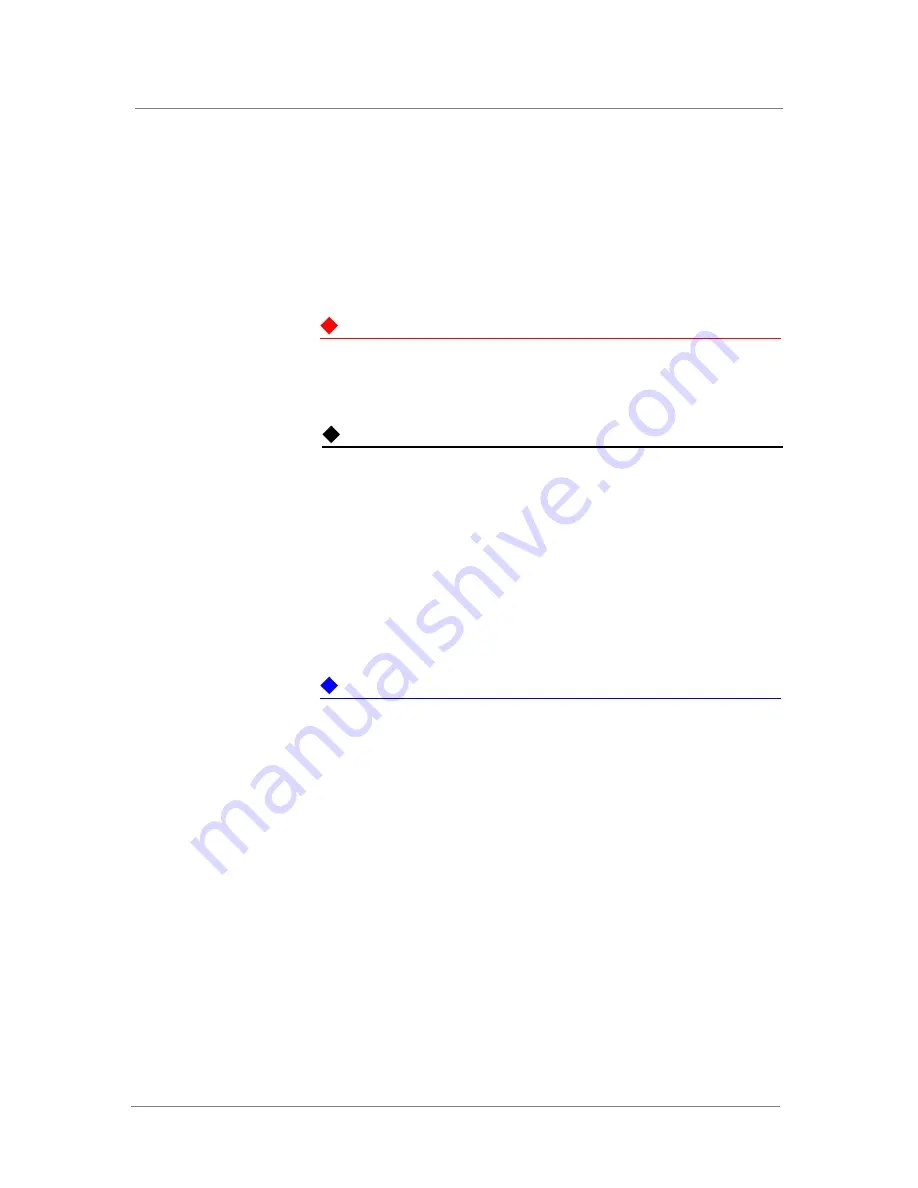
Working with AC Power Supplies
Platform Guide: 1600, 3600, and 3900
6 - 1
Reviewing maintenance options and operations
The 1600/3600/3900 platform supports up to two power supplies. By
default, the platform includes one power supply.
The platforms support power redundancy, so if one power supply in a
dual-power supply configuration fails, the system is not affected by the loss
of a single supply.
WARNING
This product is sensitive to electrostatic discharge (ESD). We recommend
that when you install or maintain the unit, you use proper ESD grounding
procedures and equipment.
Note
Depending on the model and revision type of the power supply, you may
need either a Phillips or a slotted screwdriver to complete these procedures.
Adding a power supply
The design of the 1600/3600/3900 platform is such that you can add or
remove a power supply from the chassis without powering down the system,
provided that there is still one functional power supply in the unit. The
power supplies are located on the back panel of the 1600/3600/3900
platform.
Important
If the power supply is inserted with the power switch turned on, the power
supply will not function, for safety reasons, until power is removed and
reapplied.
To add a power supply
1. Make sure that the power switch on the new power supply is turned
off.
2. Ensure that the AC power cord is not connected to the new power
supply before adding it to the unit.
3. Remove the cover plate from the secondary power supply bay.
4. Slide the new power supply into the power supply slot.
5. Tighten the screw into place using a Phillips screwdriver.
The power supply is connected to the system when you tighten the
screw completely.
6. Attach the power cord to the new power supply.
Summary of Contents for BIG-IP 1600
Page 1: ...Platform Guide 1600 3600 and 3900 MAN 0270 01 ...
Page 2: ......
Page 5: ...Table of Contents ...
Page 6: ......
Page 10: ...Table of Contents viii ...
Page 12: ......
Page 24: ...Chapter 1 1 12 ...
Page 25: ...2 Installing the 1600 3600 3900 Platform Installing and connecting the hardware ...
Page 26: ......
Page 36: ......
Page 44: ......
Page 53: ...5 Using Always On Management Introducing Always On Management Accessing the AOM Command Menu ...
Page 54: ......
Page 59: ...6 Working with AC Power Supplies Reviewing maintenance options and operations ...
Page 60: ......
Page 64: ...Chapter 6 6 4 ...
Page 65: ...7 Working with DC Power Supplies Reviewing maintenance options and operations ...
Page 66: ......
Page 70: ...Chapter 7 7 4 ...
Page 71: ...8 Changing the Fan Tray Reviewing maintenance options and operations ...
Page 72: ......
Page 76: ......
Page 79: ...10 Understanding Platform Airflow Platform airflow information ...
Page 80: ......
Page 82: ...Chapter 10 10 2 ...
Page 84: ......
Page 94: ......
Page 98: ...Appendix A A 4 ...
Page 99: ...Glossary ...
Page 100: ......
Page 103: ...Index ...
Page 104: ......






























