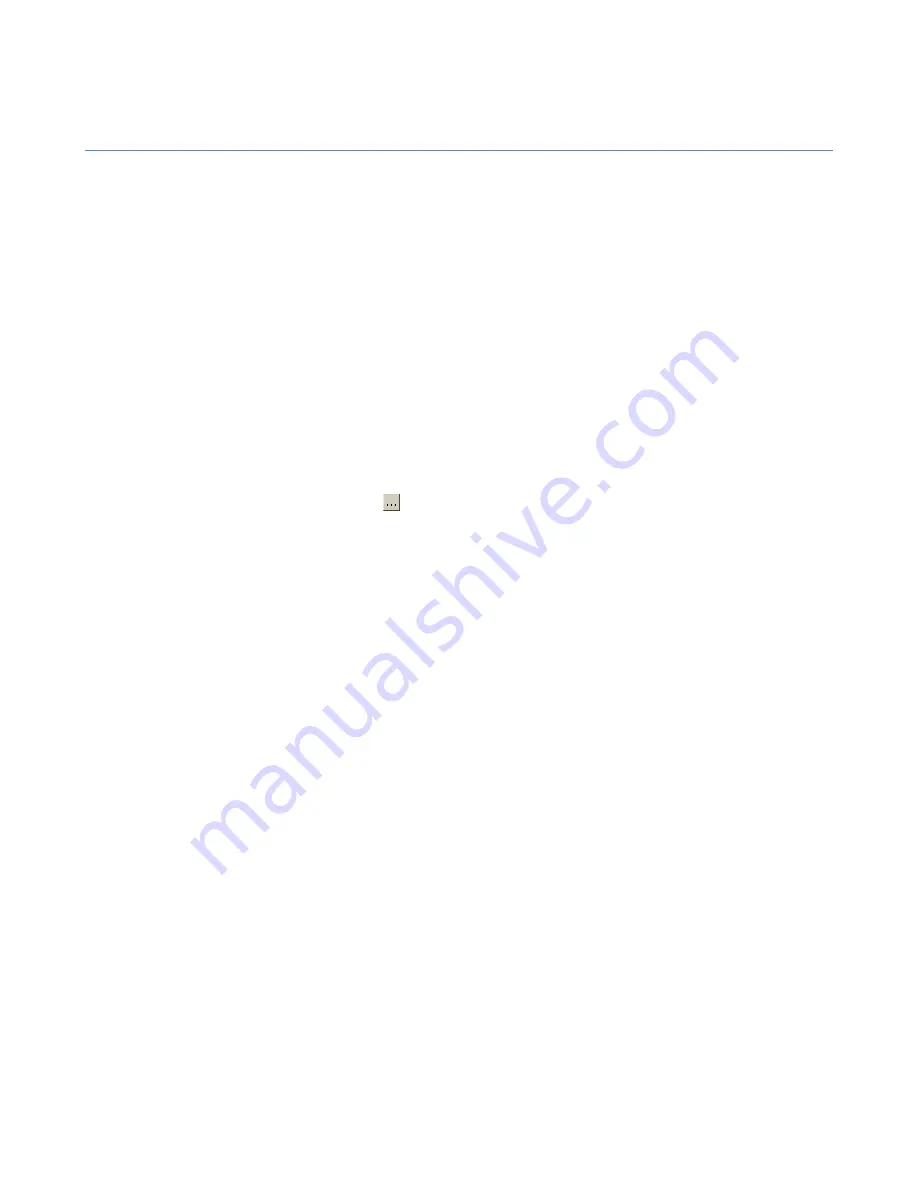
F-Secure PSB Workstation Security remote installation
This section explains how to remotely install F-Secure PSB Workstation Security.
Before you start the remote installation, make sure that the domain controller exists and that the computers
on which you want to install the software belong to a domain. To be able to remotely install the software, you
must have domain administrator rights.
To install the software:
1.
Log in to the F-Secure PSB Portal.
Enter the user name and password, which you selected when you created your account.
The Protection status page of the new account opens.
2.
Click the
Download software
link at the top of the page.
The Download software page opens.
3.
In the Download software page, click the
Download the Remote Installation Tool
link. If you have not
downloaded the workstation software yet, click also the
Download the workstation software
link.
4.
Extract the Remote Installation Tool zip file on a local drive.
5.
Double-click the
ritool.bat
file.
The F-Secure Remote Installation Tool window opens.
6.
In the Software to Install page, click
.
The Software Installer Selection window opens.
7.
Locate the downloaded workstation software file and click
OK
.
8.
Click
Next.
9.
In the Target Computers page, do the following:
a) Under
Domain Name
, select the domain to which the computers belong.
b) Under
Computer Name
, select the computers on which you want to remote install the software.
10.
Click
Next
.
11.
In the Account page, do the following:
a) Select
Another account
.
b) Enter the domain administrator name and password.
c) Confirm the password.
12.
Click
Next
.
13.
Click
Install
.
The workstation software is being installed on the selected computers.
In the F-Secure PSB portal, verify that the computer shows in the portal.
18
| F-Secure PSB Administrator's Guide | Installing F-Secure PSB Workstation Security






























