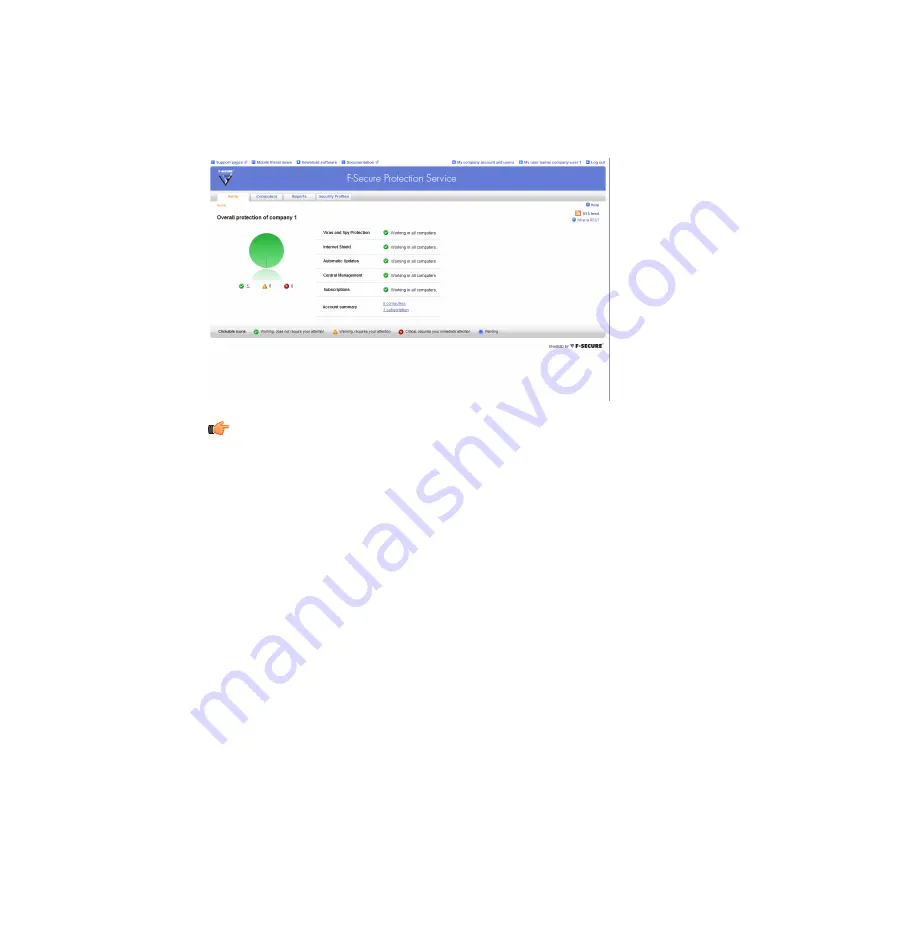
6.
When the installation is complete, the computer restarts automatically after a while. To restart
immediately, click
Restart.
After the installation, log into the Portal to verify that the computer shows in the Portal.
Note:
In the Protection status page, you may see a green status icon with the text "Waiting
for connection." It may take up to two hours before the connection is established. If the
computer has not yet received the latest updates, you may see either a yellow or a red
status icon. For more details on the computer(s), click the
Computers
tab to open the
Computers page.
F-Secure PSB Workstation Security remote installation
This section explains how to remotely install F-Secure PSB Workstation Security.
Before you start the remote installation, make sure that the domain controller exists and that the
computers on which you want to install the software belong to a domain. To be able to remotely
install the software, you must have domain administrator rights.
To install the software:
1.
Log in to the F-Secure PSB Portal.
Enter the user name and password, which you selected when you created your account.
The Protection status page of the new account opens.
2.
Click the
Download software
link at the top of the page.
The Download software page opens.
14
| F-Secure PSB Administrator's Guide for Resellers
Summary of Contents for PSB - ADMINISTRATORS GUIDE FOR RESELLERS
Page 1: ...F Secure PSB Administrator s Guide for Resellers...
Page 2: ......















































