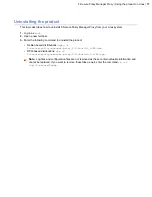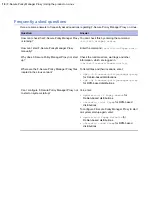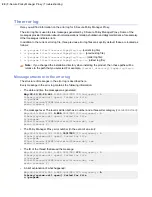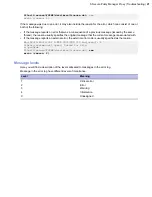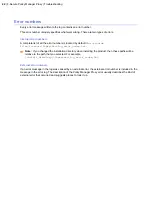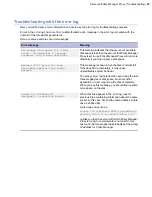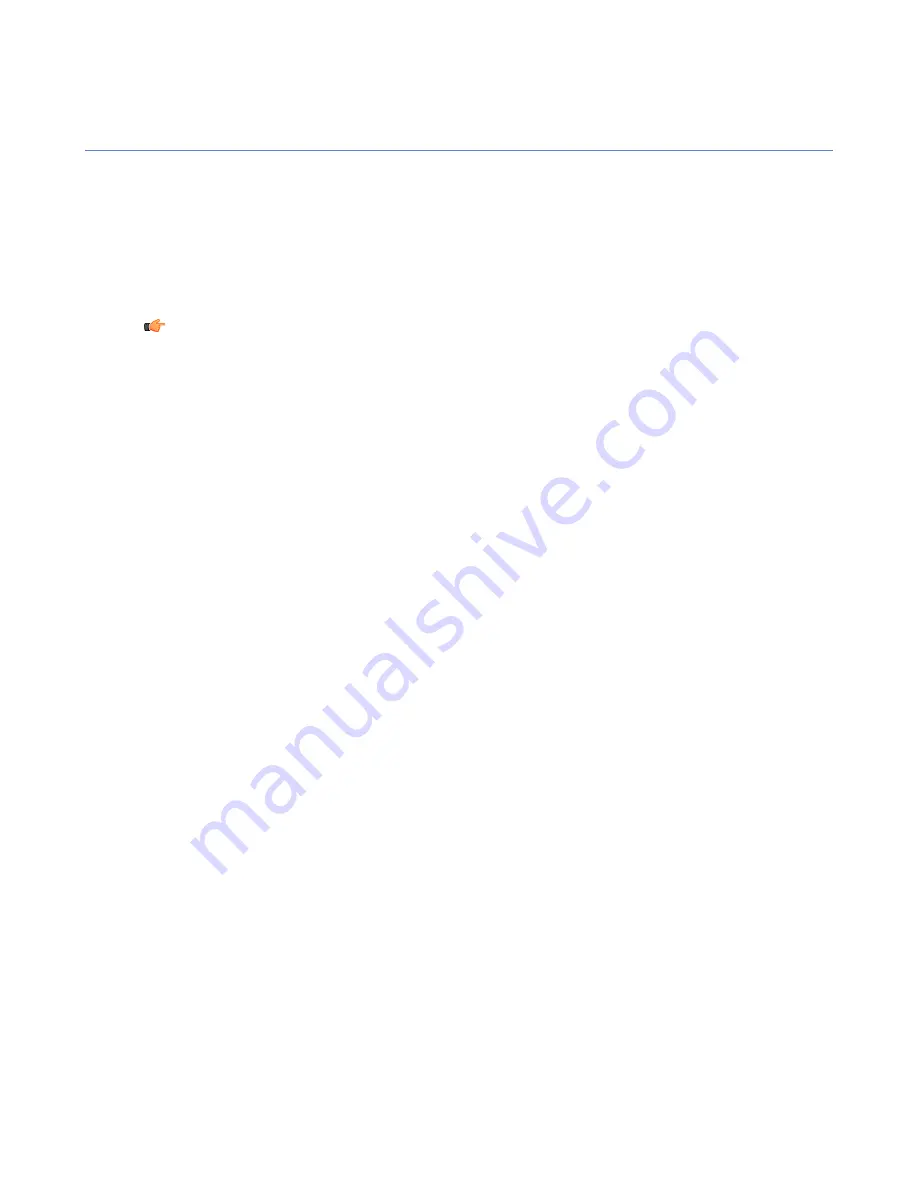
Installing the product locally
Here you will find steps for installing F-Secure Policy Manager Proxy locally.
To install the product:
1.
Run the
setup.exe
file.
2.
Click the
Next
button on the first page of the installation wizard.
3.
Read through the license agreement and click the
I accept this agreement
option, then click
Next
.
4.
Select where to install Policy Manager Proxy using the
Browse
button, then click
Next
.
Note:
If a previous installation of an F-Secure product is detected on the computer, this dialog is not
displayed and the previous installation directory is used.
5.
If a previous installation of the product is detected, you will be asked if you want to use the same settings
as in the previously installed product:
•
If you select
Yes
, the dialogs in the following three steps will be skipped.
•
If you select
No
, you can continue through the following steps and select new settings.
6.
Select
Central management with F-Secure Policy Manager
, then click
Next
.
7.
Copy the
admin.pub
public key file from Policy Manager Server to the local system by clicking
Browse
and selecting the file, then click
Next
.
8.
Enter the IP address of the Policy Manager Server installation you want Policy Manager Proxy to
communicate with, then click
Next
.
9.
Click
Start
to begin the installation process.
When the progress bar is full, click
Next
. Policy Manager Proxy is now running.
10.
Click
Finish
to close the installation wizard.
In a centrally managed network, you should configure F-Secure products to use Policy Manager Proxy by
distributing a new policy with this configuration. For more information about policies and remote configuration,
see the Policy Manager Administrator's guide, which is available on the F-Secure web site at
http://www.f-secure.com.
10
| F-Secure Policy Manager Proxy | Installation
Summary of Contents for POLICY MANAGER PROXY 2.0 -
Page 1: ...F Secure Policy Manager Proxy Administrator s Guide...
Page 2: ......