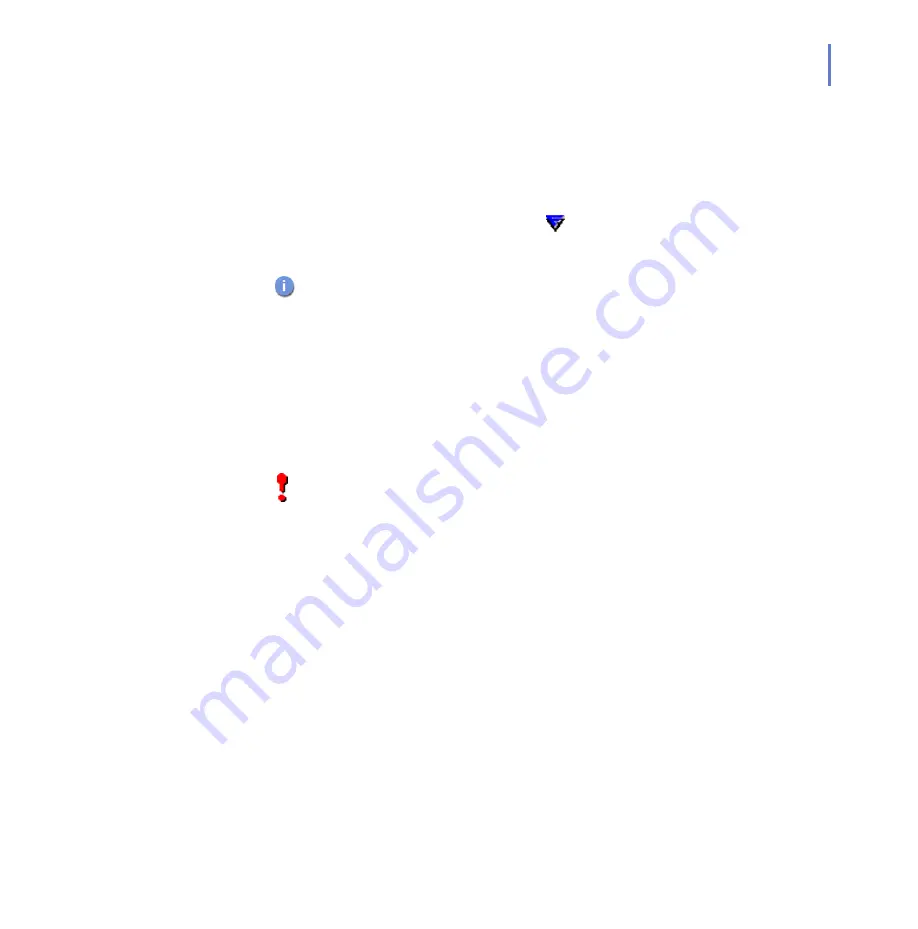
CHAPTER 3
13
Using F-Secure Mobile Security
3.1
Opening and Closing the Application
After you have activated F-Secure Mobile Security, it starts up
automatically every time you turn on your device. If you have selected the
manual scanning mode, you need to start the application manually:
1. Press the
Menu
key and scroll to the
icon.
2.
Select
Options > Open
.
Closing the
User Interface
Pressing the
Done
soft key hides the user interface, but keeps the
application running on the background, scanning your files for viruses
automatically when they are accessed (only when the real-time scanning
mode is enabled). The firewall protects the system.
To shut down F-Secure Mobile Security completely, select
Options >
Exit
.
When the real-time scanning mode is enabled, F-Secure Mobile
Security runs on the background automatically. For more
information, see “
IMPORTANT:
If you shut down the application, infected files are no
longer quarantined and the system is not protected against viruses.
Shutting down the application disabled the firewall.
Summary of Contents for MOBILE SECURITY 3.0 FOR S60
Page 1: ...F Secure Mobile Security for S60 User s Guide...
Page 5: ...1 ABOUT THIS GUIDE How This Guide Is Organized 2 Conventions Used in F Secure Guides 3...
Page 9: ...5 1 INTRODUCTION F Secure Mobile Security 6 Key Features 6...
Page 27: ...25 Technical Support Overview 26 Virus Descriptions on the Web 26 Electronic Mail Support 26...
Page 31: ......





























