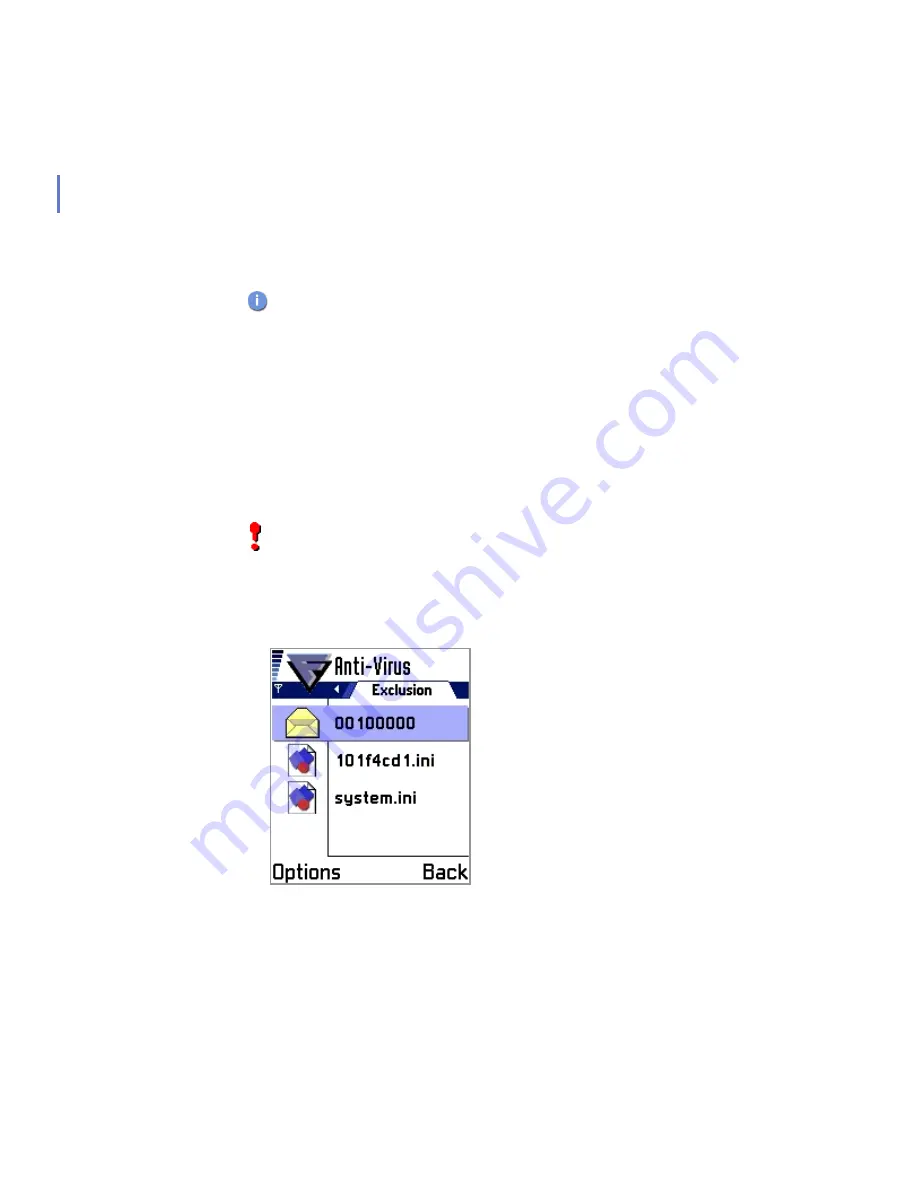
50
3.
Go to
Automatic update
and press
Options
Æ
Change
to edit the
Select
Enabled
and press
Ok
.
5.4
Exclusion Settings
The Exclusion settings view allows you to set up a list of files and folders
that are excluded from real-time scanning for viruses.
To add files or folders to the exclusion list:
1.
In any of the main views, press
Options
Æ
Settings
.
2.
Go to the Exclusion view.
3.
Press
Options
Æ
Add file
or
Add folder
to open the Add file or Add
folder view.
When
Automatic Update
is enabled and when the connection to
the Internet is active, F-Secure Mobile Anti-Virus checks for
updates once a day at most. F-Secure Mobile Anti-Virus does not,
however, open a connection, but it recognizes a connection being
opened by, for example, a Web browser. If you want to check for
updates more often, you can run a manual check.
IMPORTANT:
Do
not
change these settings unless advised to do
so by your administrator or F-Secure Technical Support.
Summary of Contents for MOBILE ANTI-VIRUS FOR SERIES 60
Page 1: ...F Secure Mobile Anti Virus for Series 60 User s Guide...
Page 6: ...vi...
Page 7: ...7 ABOUT THIS GUIDE How This Guide Is Organized 8 Conventions Used in F Secure Guides 9...
Page 11: ...11 1 INTRODUCTION F Secure Mobile Anti Virus 12 Key features 12...
Page 14: ...14...
Page 20: ...20...
Page 32: ...32...
Page 44: ...44...
Page 45: ...45 5 CONFIGURATION Overview 46 Scan Settings 46 Update Settings 48 Exclusion Settings 50...
Page 53: ...53 6 VIRUS SCAN Overview 54 Scanning Modes 54 Running a Manual Scan 55 Viewing Scan Results 56...
Page 65: ...65 8 UPDATING Overview 66 Viewing Update Information 66 Updating F Secure Mobile Anti Virus 68...
Page 70: ...70...
Page 80: ...80...
Page 85: ...92 About F Secure Corporation F Secure Corporation 93 The F Secure Product Family 95...
Page 89: ......
Page 90: ...www f secure com...






























