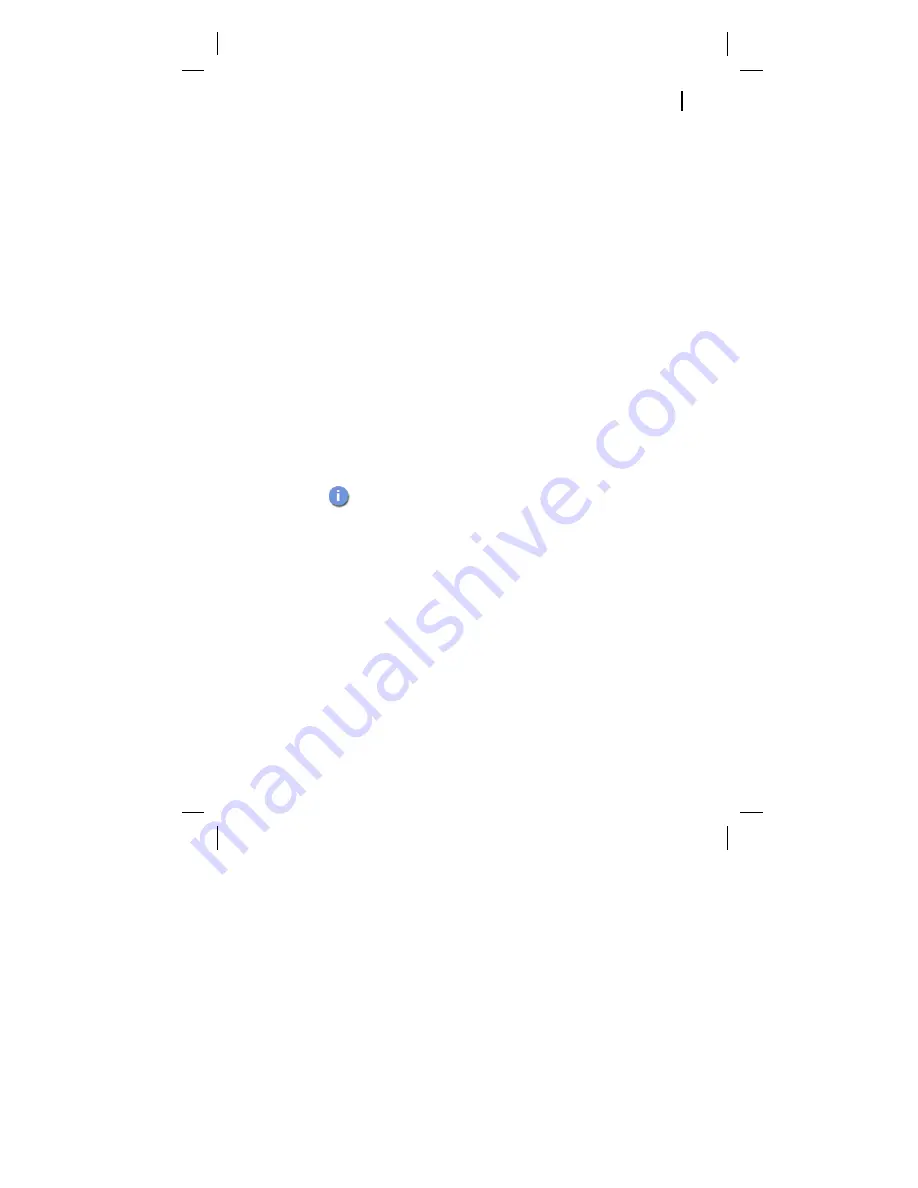
24
was successful, a page will be displayed stating that
F-Secure Policy Manager Server installation was
successful.
Run F-Secure Policy Manager Console Setup Wizard. If it
does not start automatically, go to the Windows Start
menu, select
Programs
Æ
F-Secure Policy Manager
Console
Æ
F-Secure Policy Manager Console
.
Continue to the
“F-Secure Policy Manager Console Setup
section.
F-Secure Policy Manager Console Setup Wizard
1. Read the setup wizard overview that summarizes the
installation process.
2. Select
Administrator mode
to enable all administrator
features.
3. Enter the path where the administrator’s public key and private
key files will be stored. By default, key files are stored in the
F-Secure Policy Manager Console
installation directory.
4. Move your mouse cursor around in the window to initialize the
random seed used by the management key-pair generator.
When the progress indicator has reached 100%, the
Passphrase
dialog box opens automatically.
5. Enter a passphrase for F-Secure Policy Manager Console
(this will be needed for logging into F-Secure Policy Manager
Console).
6. Click
Finish
to complete the setup process. Your key-pair will
now be created.
7. When the F-Secure Policy Manager Console user interface
opens, at the bottom of the screen you see a progress bar
If the key-pair does not exist already, it will be created
later in the setup process.




































