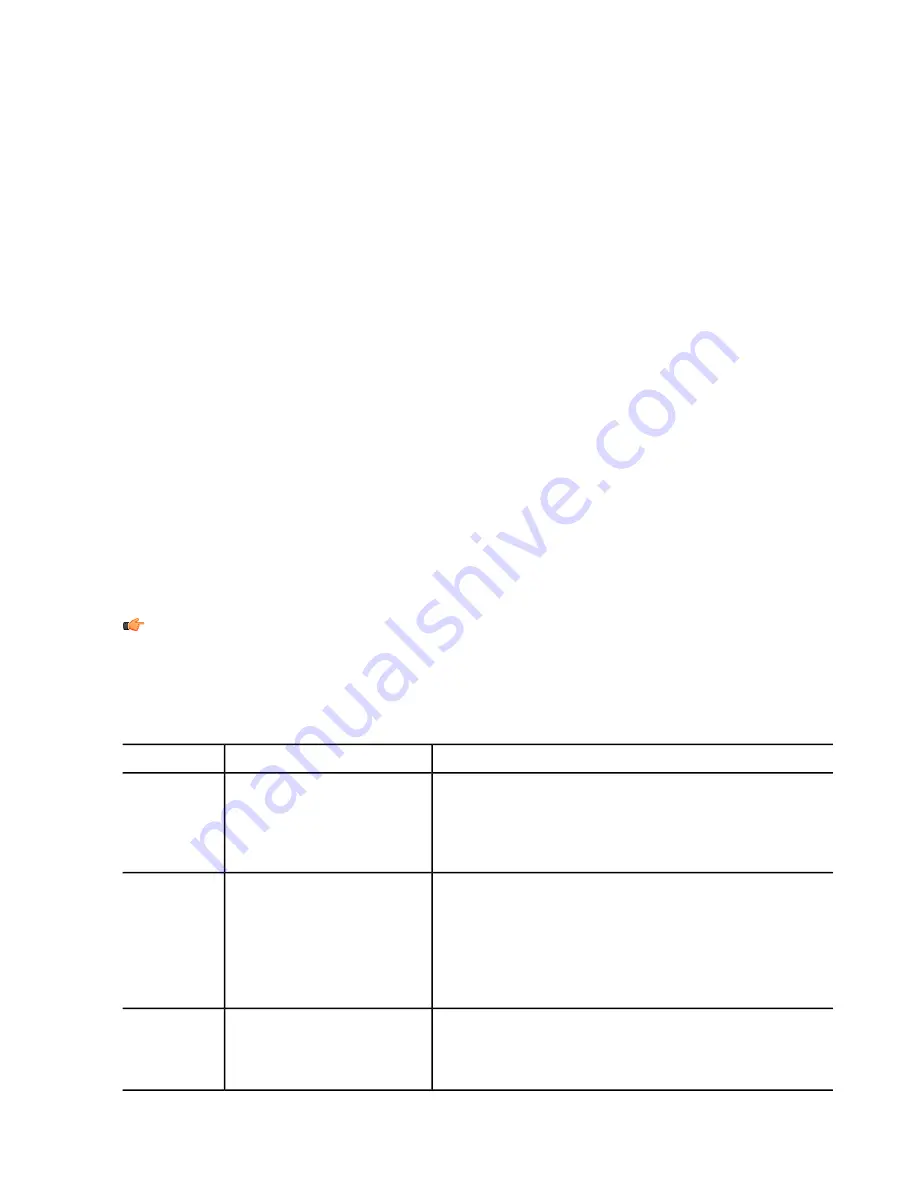
d) Select the file, drive, or folder that you want to exclude from virus scanning.
e) Click
OK
.
4.
Repeat the previous step to exclude other files, drives, or folders from being scanned for viruses.
5.
Click
OK
to close the
Exclude from Scanning
dialog.
6.
Click
Apply
.
Scan manually
You can scan your computer manually, if you suspect that you have
malware
on your computer.
How to select the type of manual scan
You can scan your whole computer or scan for a specific type of
malware
or a specific location.
If you are suspicious of a certain type of
malware
, you can scan only for this type. If you are suspicious of a
certain location on your computer, you can scan only that section. These scans will finish a lot quicker than
a scan of your whole computer.
To start manually scanning your computer:
1.
Go to
Server Protection
➤
Manual Scanning
.
2.
Under
New scan
, select the type of scan.
If you want to change the scanning settings, click the
Settings
tab.
3.
If you selected
Choose what to scan
, click
Select...
.
A window opens in which you can select which location to scan.
4.
To start scanning, click
Start
.
If no malware is detected, you will see "Finished" on the Status line at the upper part of the page. If malware
is detected, the Scan Wizard opens.
Note:
You can also start scanning the server manually by right-clicking the product icon in the system
tray.
Types of scan
You can scan your whole computer or scan for a specific type of malware or a specific location.
The following lists the different types of scan:
When to use this type
What is scanned
Scan type
When you want to be completely sure that there is no
malware or riskware on your computer. This type of scan
Your entire computer (internal
and external hard drives) for
viruses, spyware and riskware
Full computer
scan
takes the longest time to complete. It combines the quick
malware scan and the hard drive scan. It also checks for
items that are possible hidden by a rootkit.
When you suspect that a specific location on your computer
may have malware, for example, the location contains
A specific file, folder or drive
for viruses, spyware and
riskware
Choose what
to scan
downloads from potentially dangerous sources, such as
peer-to-peer file sharing networks. Time the scan will take
depends of the size of the target that you scan. The scan
completes quickly if, for example, you scan a folder that
contains only a few small files.
This type of scan goes through all the hard disks of the
computer. Unlike the quick Virus and spyware scan, this scan
All the internal hard drives on
your computer for viruses,
spyware and riskware
Scan hard
drives
type does not specifically go through the parts of your system
that contain installed program files, but scans also all data
28
| F-Secure Anti-Virus for Windows Servers | Protecting the server against malware
Summary of Contents for ANTI-VIRUS FOR WINDOWS SERVERS 9.00
Page 1: ...F Secure Anti Virus for Windows Servers Administrator s Guide...
Page 2: ......
Page 14: ......
Page 38: ......
Page 44: ......






























