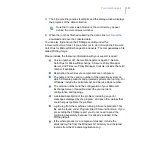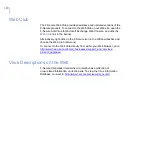298
E.1
Overview
If you have a problem that is not covered in here, see “
.
E.2
Starting and Stopping
If you ever need to start or stop F-Secure Anti-Virus for Microsoft
Exchange, you can do it in the following ways:
Open the Services applet from the
Administrative tools
folder in
the
Windows Control Panel
and select
F-Secure Anti-Virus for
Microsoft Exchange
. To stop F-Secure Anti-Virus for Microsoft
Exchange, click
Stop
. To start the service, click
Start
.
Open the F-Secure Anti-Virus for Microsoft Exchange Web
Console and select the
F-Secure Anti-Virus for Microsoft
Exchange > Home > Services
. Click
Start
to activate F-Secure
Anti-Virus for Microsoft Exchange and
Stop
to stop it.
From the command line - From the command line - enter NET
STOP FSAVMSED to the command line to stop the service, and
NET START FSAVMSED to start the service.
When F-Secure Anti-Virus for Microsoft Exchange is stopped, all
e-mail messages sent and notes posted to public folders pass
through normally, but they are not scanned for viruses or spam.
Summary of Contents for ANTI-VIRUS FOR MICROSOFT EXCHANGE 7.10 -
Page 1: ...F Secure Anti Virus for Microsoft Exchange Administrator s Guide...
Page 9: ...9 ABOUT THIS GUIDE How This Guide Is Organized 10 Conventions Used in F Secure Guides 13...
Page 23: ...23 2 DEPLOYMENT Installation Modes 24 Network Requirements 25 Deployment Scenarios 26...
Page 270: ...270 A APPENDIX Variables in Warning Messages List of Variables 271...
Page 273: ...273 B APPENDIX Services and Processes List of Services and Processes 274...
Page 293: ...293 D APPENDIX Sending E mail Alerts And Reports Overview 294 Solution 294...