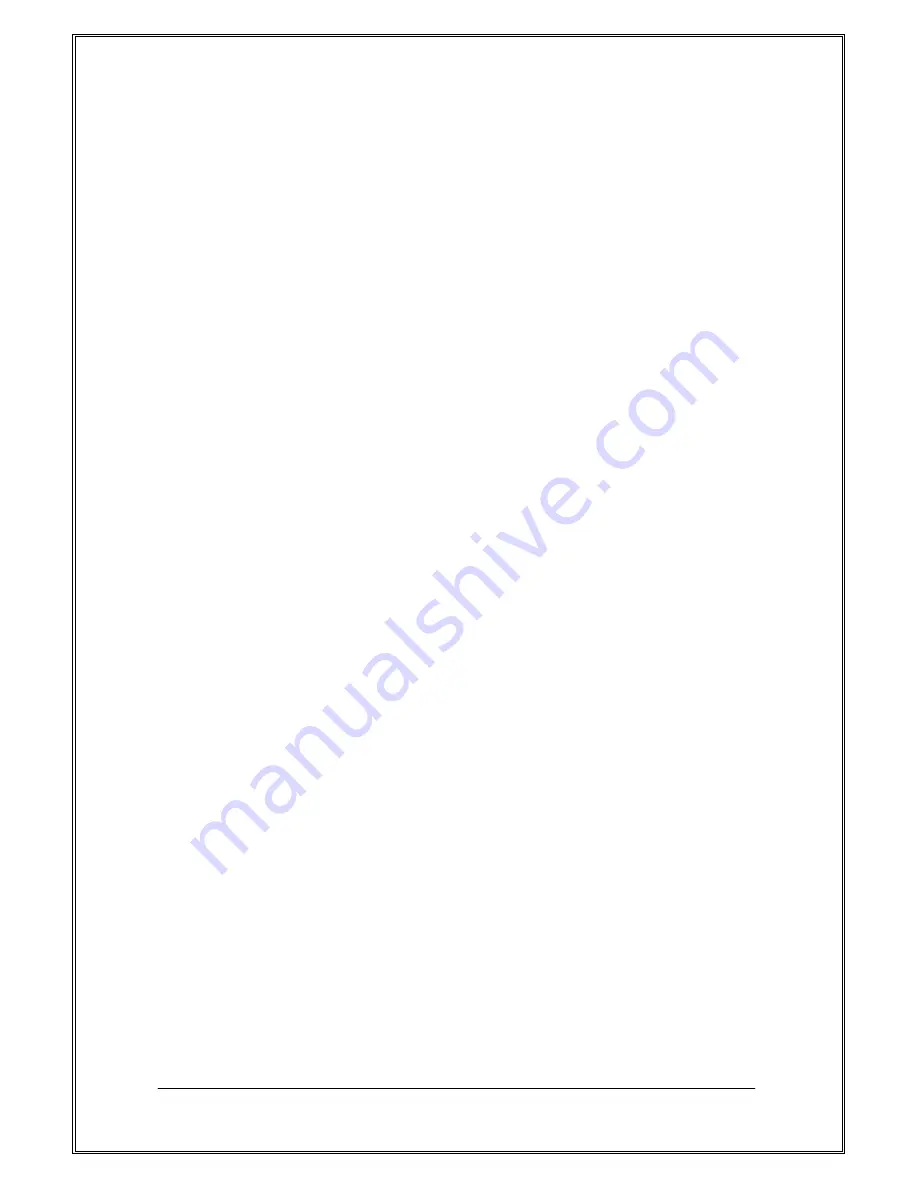
E52RCT Eng. Manual v.1.10 (H/W v.1.0)
Page 63
6 Settings
6.1 Time Setting
This option allows you to change the current time and date display. The following options
are available.
6.1.1 Alarm
This menu allows you to set the alarm to ring at a specific time
The following options are available.
n
Alarm Setting
u
Alarm Once
u
Alarm Daily
u
Mon. to Friday
u
Sat. to Sunday
n
Easy Alarm
u
10 Min. Later
u
30 Min. Later
u
1 Hour Later
u
3 Hours Later
n
Alarm Tone
You can choose an alarm tone among 30 tones.
n
Auto Power-On
You can set on or off of [Auto Power-On]. If you set [On], your phone will
power-on automatically at the setting time for alarm temporarily.
To stop the alarm when it rings, open the folder and press any key.
6.1.2 Time & Date Setting
This menu allows you to set the current time and Date displayed in the idle
screen.
6.1.3 Time Format
allows you to select a time display type between12 Hour AM/PM type and 24
Hour type.
- 24-Hours
- 12-Hours






























