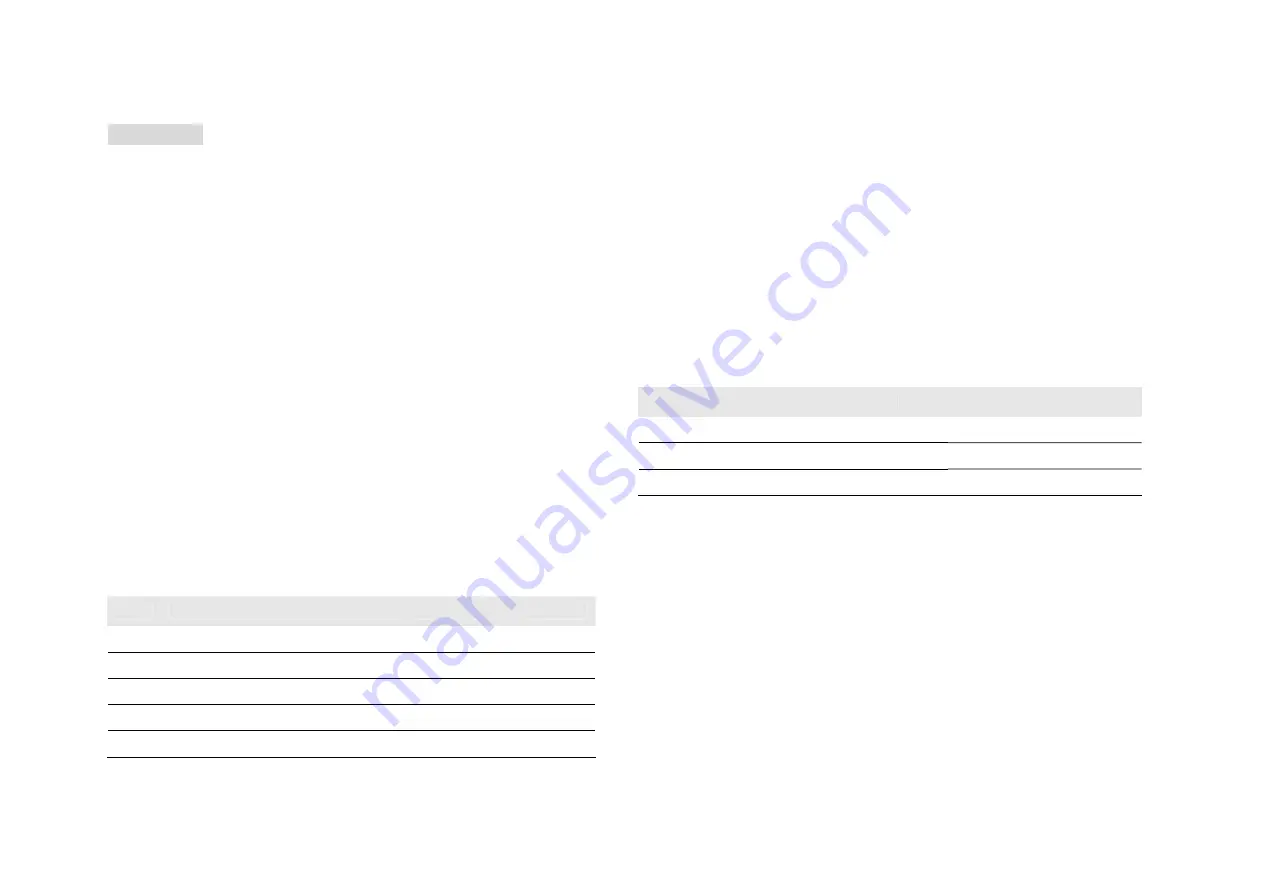
9
5. Camera
5.1 Camera
You can use the camera module embedded in your phone to take photos.
Before taking a picture, you can set your camera settings on screen by
pressing navigation keys, alphanumeric keys, and [Option] soft key (left).
Taking and Saving a Photo
1.
Choose
[Camera]
menu
2.
Set your camera by using [Option] or alphanumeric keys.
3.
After setting the view and take a picture by pressing
the
[OK] key.
4.
The picture will be saved automatically to the Photo Viewer.
5. If you want to send the picture by MMS promptly, press the
alphanumeric key, “9”. You can attach the picture automatically.
6. If you want to take a new picture after taking one, select the [Back]
soft key (right). The screen will display the camera preview.
You can view the image in the Photo Viewer.
Key Usages in Camera Preview
※
Navigation Keys
• Magnifying Setting (Up & Down Navigation Key): allows you to magnify
or reduce the size of the image.
• Brightness Setting (Left & Right Navigation Key): allows you to adjust
the brightness (Exposure Value)
※
Alphanumeric Keys
You can easily change the camera setting by pressing the following
alphanumeric keys. The screen will display and toggle camera option
icons, when you press the following keys.
Note:
Camera options
Key
Setting
Key
Setting
1
Effect Settings
7
Image Quality
2
White Balance
8
Image Size
4
Delay Timer
*
photo viewer
5
Cont Shot
#
Show or Hide Option icon
6
Video Record
5.2 Photo Viewer
You can see your photos in your phone by choosing [Photo Viewer] menu
in [Camera] menu. It will display the photos with thumbnail, image name,
and image size..
5.3 Slide Show
You can view your images as a slide show, a sequential presentation of
each image in the current folder.
5.4 Video Recorder
With this phone, you may record a video with the Video Recorder menu.
Alphanumeric Keys
You can easily change the video setting by pressing the following
alphanumeric keys. The screen will display and toggle camera option
icons, when you press the following keys.
Note:
Video options
Key
Setting
Key
Setting
1
Effect Settings
4
Scene Mode
2
White Balance
6
Camera
*
Video Player
5.5 Video Player
You can view the recorded video with the Video Player.
By pressing the
*
key, you can view the recorded video with the width
screen.
5.6 Photo Editor
Photo Manager
You can edit photo image with this function.
1. Select the image file you want to edit in the File Manager storage.
2. Choose Image file
(1) Auto Resize function resizes the selected image to full image
(2) Main LCD Clip function clips a part of image to fit in 320x240 pixels..
Image Tile
You can edit photo image by using several shots you saved at Photo
Viewer and combine them in one frame. You can select the layout (2
Image Tile, 4 Image Tile and 9 Image Tile) with this function.
















