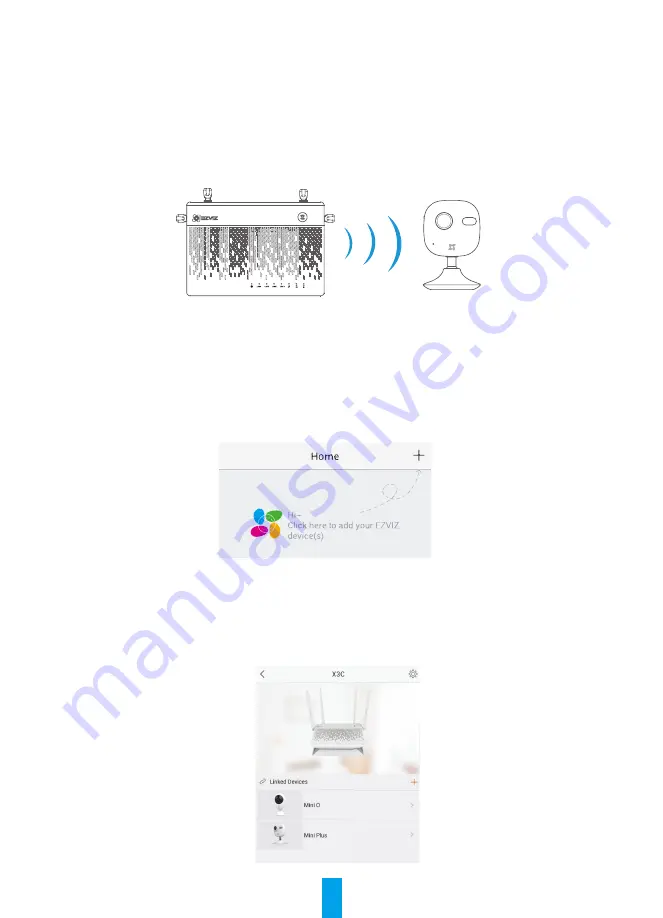
4
Linking EZVIZ Wi-Fi Camera(s)
6. Power on the camera. Wait until camera status light blinks alternating Blue and Red or wait for 2 mins.
7. Click the “
Ready
” button to start detecting your camera(s). Once detected, camera status light will
start flashing blue.
8. Link the camera(s) to the Vault Plus by clicking the “
Link Camera(s)
” button then “
Next
” then “
Enter
the Homepage
”. Logout.
Adding to EZVIZ Account
9. For first time users, download the EZVIZ App in your Android phone or iPhone. Register an EZVIZ account.
For existing users, open the EZVIZ App and login.
10. Add the camera by tapping the (+) sign in the HOME screen then scan the QR code on the camera or
type in its serial number.
11. Add the Vault Plus by tapping the (+) sign in the HOME screen then scan the QR code on the Vault Plus
or type in its serial number.
12. Once added to the EZVIZ account, tap the Vault Plus in the EZVIZ App Home screen to verify the camera(s)
linked to it.























