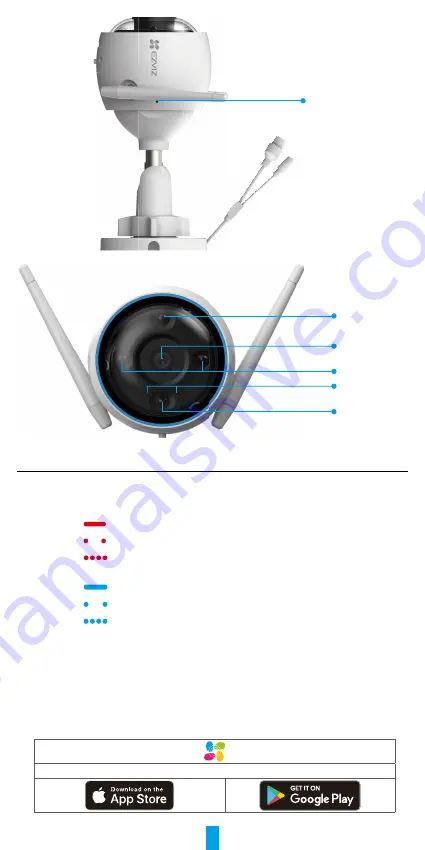
2
MIC
Spotlight
Spotlight
Lens
LED Indicator
IR Light
Name Description
RESET
Button
When the camera is working, press and hold for about 4s until the LED
indicator is solid red, and all parameters will be restored to default
settings.
LED
Indicator
Solid Red: Camera starting up.
Slow-flashing Red: Network exception.
Fast-flashing Red: Camera exception (e.g. Micro SD card
error).
Solid Blue: App visiting camera.
Slow-flashing Blue: Camera running properly.
Fast-flashing Blue: Camera ready for Wi-Fi connection.
Get the EZVIZ App
1. Connect your mobile phone to Wi-Fi (suggested).
2. Download and install the EZVIZ app by searching for “EZVIZ” in the App Store
or Google Play
TM
.
3. Launch the app and register an EZVIZ user account.
EZVIZ App














