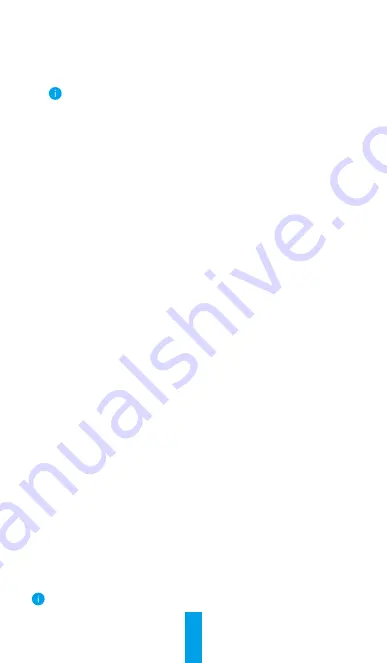
7
2� Use Google Assistant
With the Google Assistant, you can activate your EZVIZ device and watch live by
speaking Google Assistant voice commands.
The following devices and apps are required:
1. A functional EZVIZ app.
2. In the EZVIZ app, turn off the "Video Encryption" and turn on the "Audio" in the
Device Settings page.
3. A TV with functional Chromecast connecting to it.
4. The Google Assistant app on your phone.
To get started, follow the steps below:
1. Set up the EZVIZ device and make sure it works properly on the app.
2. Download the Google Home app from the App Store or Google Play Store
TM
and log into your Google account.
3. On the Myhome screen, tap “+” on the upper-left corner, and select "Set up
device" from the menu list to go to the Set up interface.
4. Tap
Works with Google
, and search for "EZVIZ", where you will find "EZVIZ"
skills.
5. Enter your EZVIZ username and password, and tap
Sign in
.
6. Tap the
Authorize
button to authorize Google to access your EZVIZ account,
so that Google can control your EZVIZ devices.
7. Tap
Return to app
.
8. Follow the above steps to complete the authorization. When synchronization
is completed, EZVIZ service will be listed under your list of services. To see a
list of compatible devices under your EZVIZ account, tap on the EZVIZ service
icon.
9. Now try some commands. Use the name of the camera that you created when
you set up the system.
Users can manage devices as a single entity or in a group. Adding devices to
a room allows users to control a group of devices at the same time using one
command.
See the link for more information:
https://support.google.com/googlehome/answer/7029485?co=GENIE.
Platform%3DAndroid&hl=en
For additional information about the device, please refer to
www.ezvizlife.com.
Why the device's status is "Offline" on Alexa?
Your device might have been disconnected from the network. Restart the
smart device and re-discover on Alexa.
Check if your router is connected to the Internet and try again.
For details about countries where Amazon Alexa is available, see
Amazon Alexa's official website.











