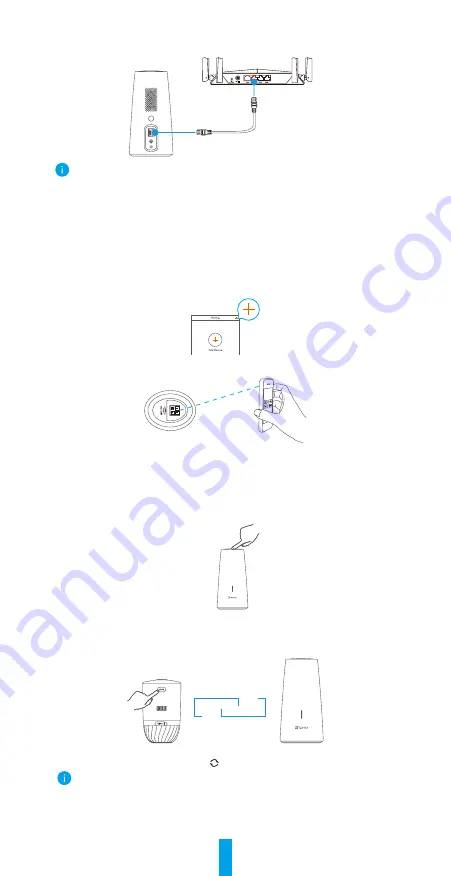
3
Step 3: Connect the Base Station to the Internet
Connect the base station to an open LAN port on your router with Ethernet cable.
Ethernet Cable
Please make sure the router can access the Internet.
Step 4:
Get the EZVIZ app
1. Connect your mobile phone to the Internet.
2. Search for EZVIZ in the App Store or Google Play
TM
.
3. Download and install the EZVIZ app.
4. Launch the app and register an EZVIZ user account.
Step 5:
Add the Base Station to Your EZVIZ Account
1. Login to the EZVIZ App.
2. On the Home screen, tap “+” on the upper-right corner to go to the scan QR code interface.
3. Scan the QR code on bottom of the base station or manually enter the serial number to
add the base station.
4.
Follow the EZVIZ app wizard to finish network configuration of the base station.
5. When the base station is added to your EZVIZ account successfully, tap “Next” button to
link camera(s) to your base station.
Step 6:
Pair Base Station with Camera(s)
1.
Press and hold the SYNC button on the base station for 2 seconds. The LED indicator will
flash blue.
2. Place the camera 1 to 3 ft (30 to100 cm) from the base station. Press and hold the SYNC
button on the camera for 2 seconds. The LED indicator will fast flash blue.
3. Wait for about 120 seconds, and tap to refresh the current page.
•
The camera LED indicator slow-flashing red indicates the pairing has failed, and you
can repeat above steps to try again.
•
You can pair up to 4 cameras with each base station at the same time.







