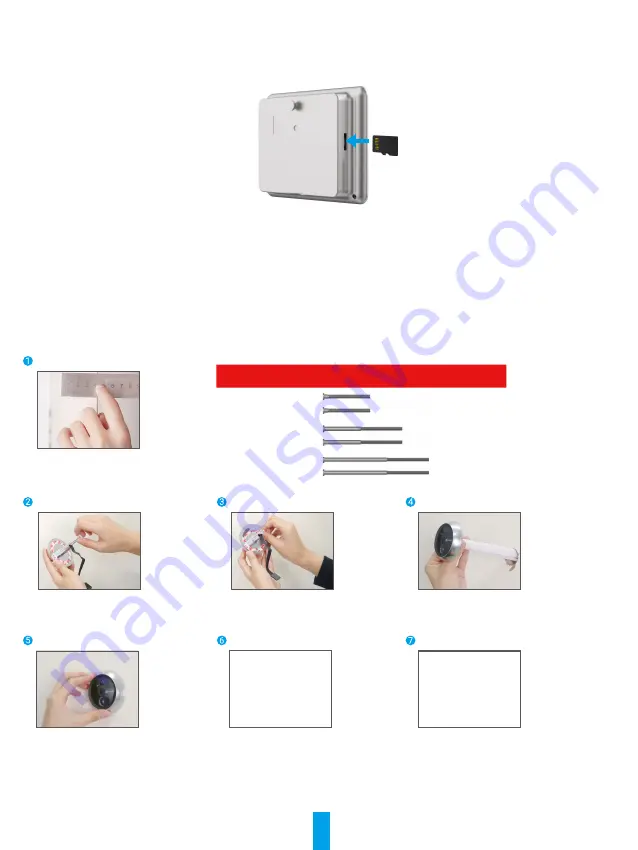
3
Camera
Sensor
Bell
Sensor
Sensor
Loudspeaker
Lens
Microphone
Do not block the sensors.
Mounting Base
Mounting Hole
Data Wire Hole
Get the EZVIZ App
-
Connect your mobile phone to Wi-Fi using your 2.4GHz network (suggested).
-
Download and install the EZVIZ app by searching “EZVIZ” in the App Store or Google Play
TM
.
-
Launch the app and register an EZVIZ user account.
EZVIZ App
If you have already used the app, please make sure that it is the latest version. To find out if an update is available, go to the app
store and search for EZVIZ.
Setup
Follow the steps to set your peephole:
1. Install your peephole and power on.
2. Log in to your EZVIZ app user account.
3. Connect your peephole to the Internet.
4. Add your peephole to your EZVIZ account.
Installation
1. Install the Micro SD Card (Optional)
-
Insert the micro SD card (sold separately) into the card slot as shown in the figure below.
-
In the EZVIZ app, tap the
Storage Status
in the Device Settings interface to check the SD card status.
-
If the memory card status displays as
Uninitialized
, tap to initialize it. The status will then change to
Normal
and it can
store videos.
2. Install the peephole
If you already have a peephole, install the device in the same place. If not, please drill a hole of diameter about 18mm and
about 145cm distance from the ground to have a good viewing effect.
Measure the door's thickness and select the appropriate screws.
Thickness
Screw
35 to 60mm
60 to 85
mm
85 to 105
mm
Turn the screws into the back of
camera.
Tear off the release paper.
Pass screws and wire through the
door. You can roll up the paper to help.
Adjust camera's position and push
it close to the door gently.
Insert the USB into the base slot.
Pass screws through the mounting
hole.













